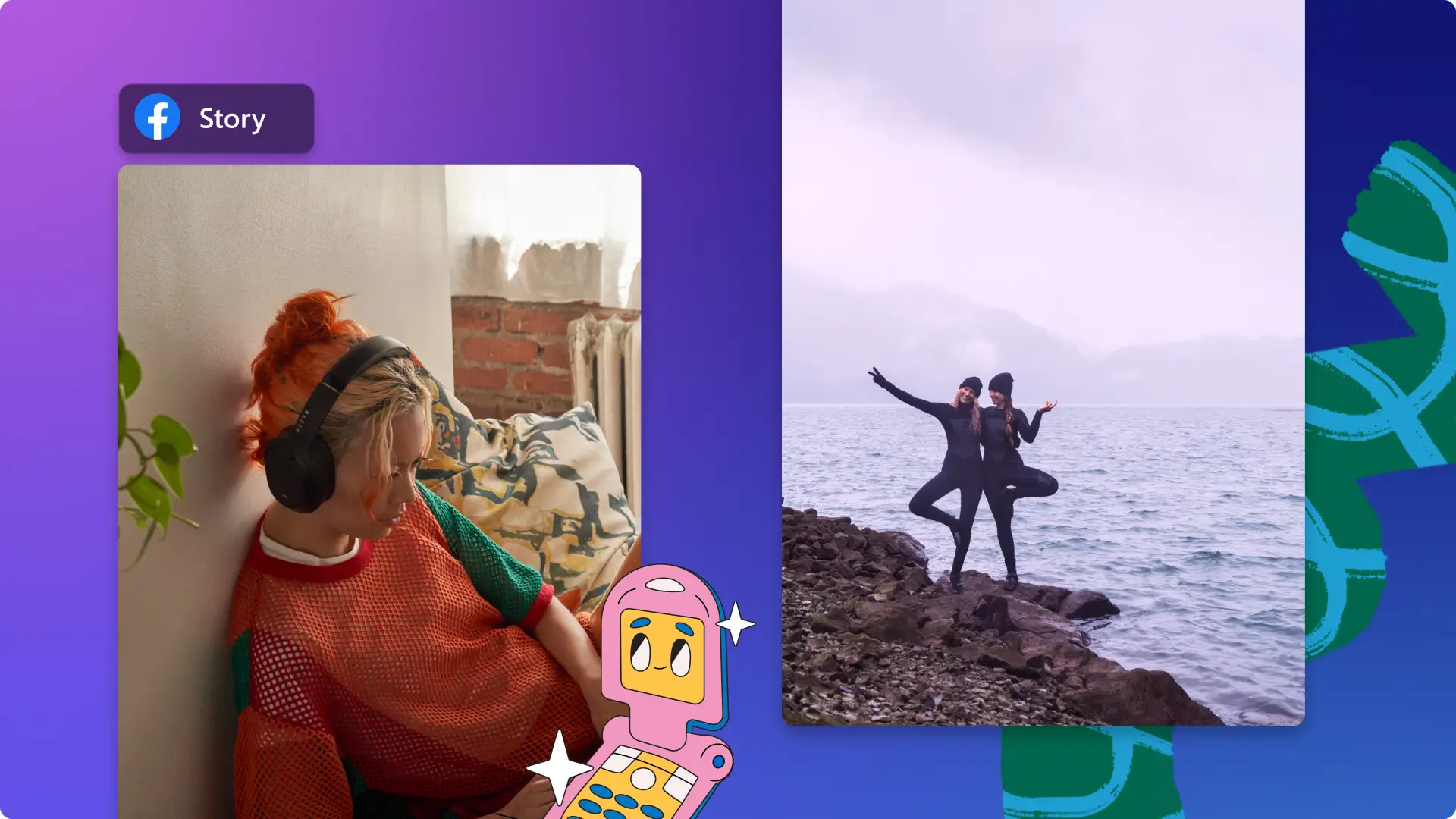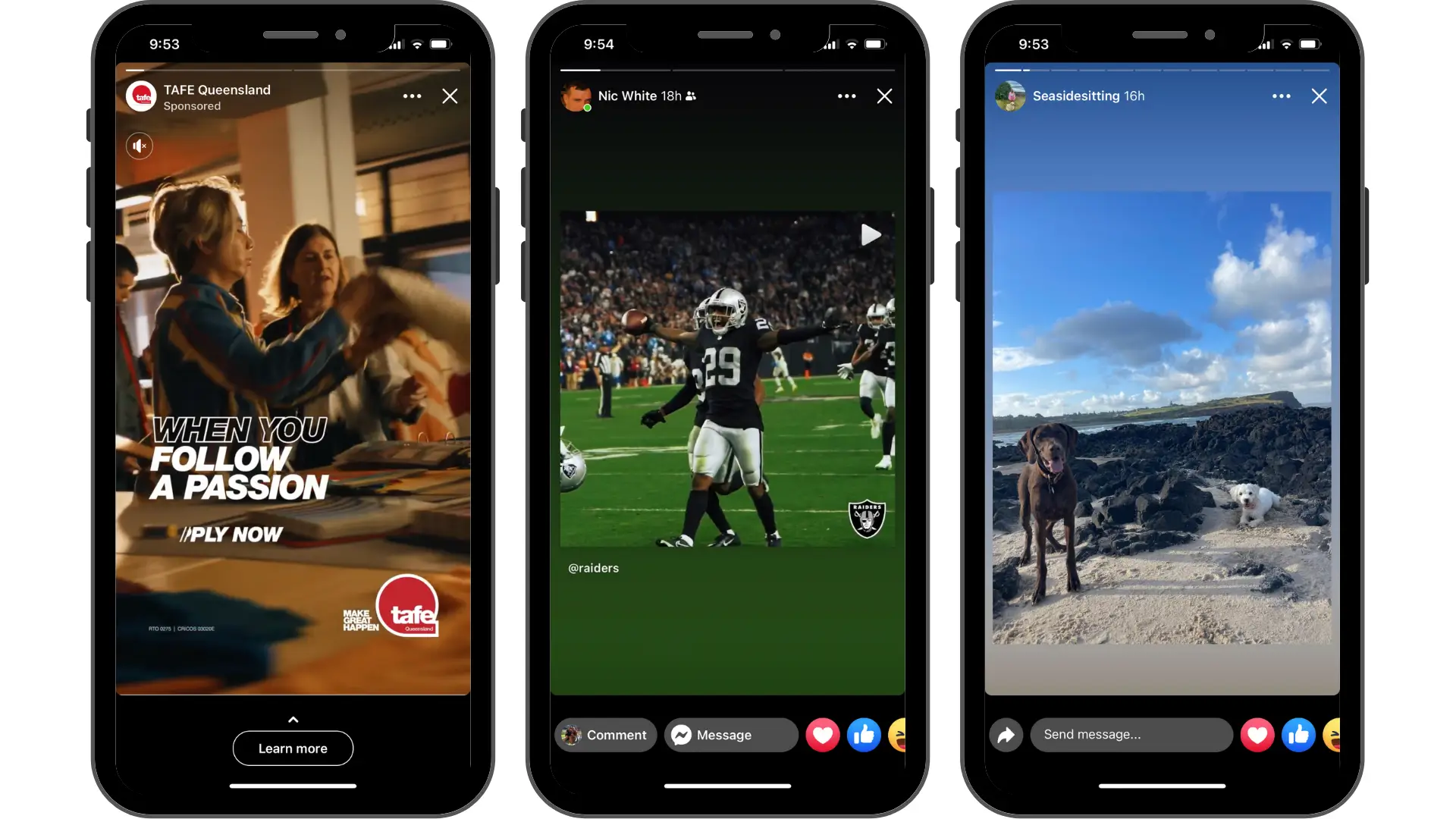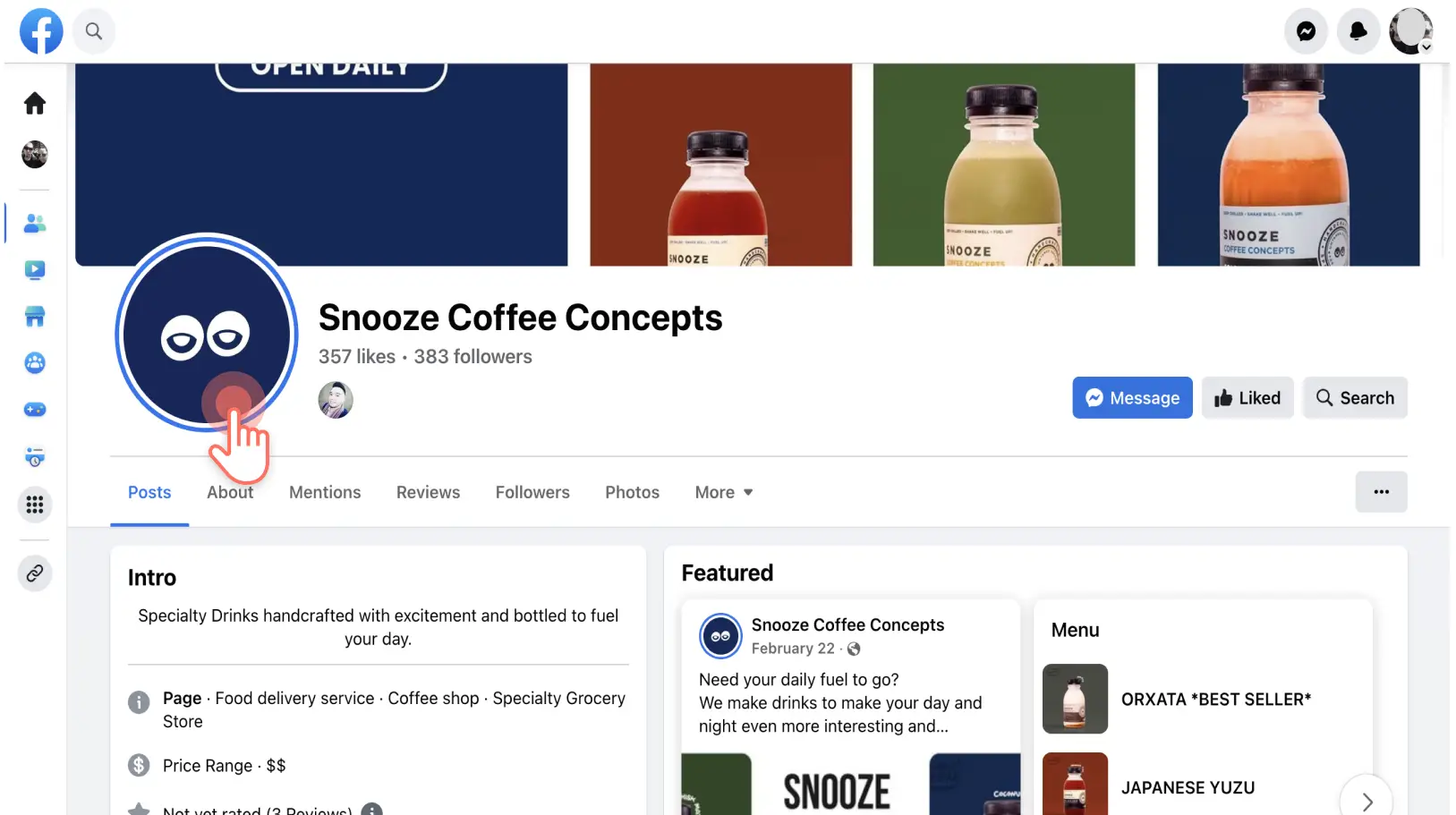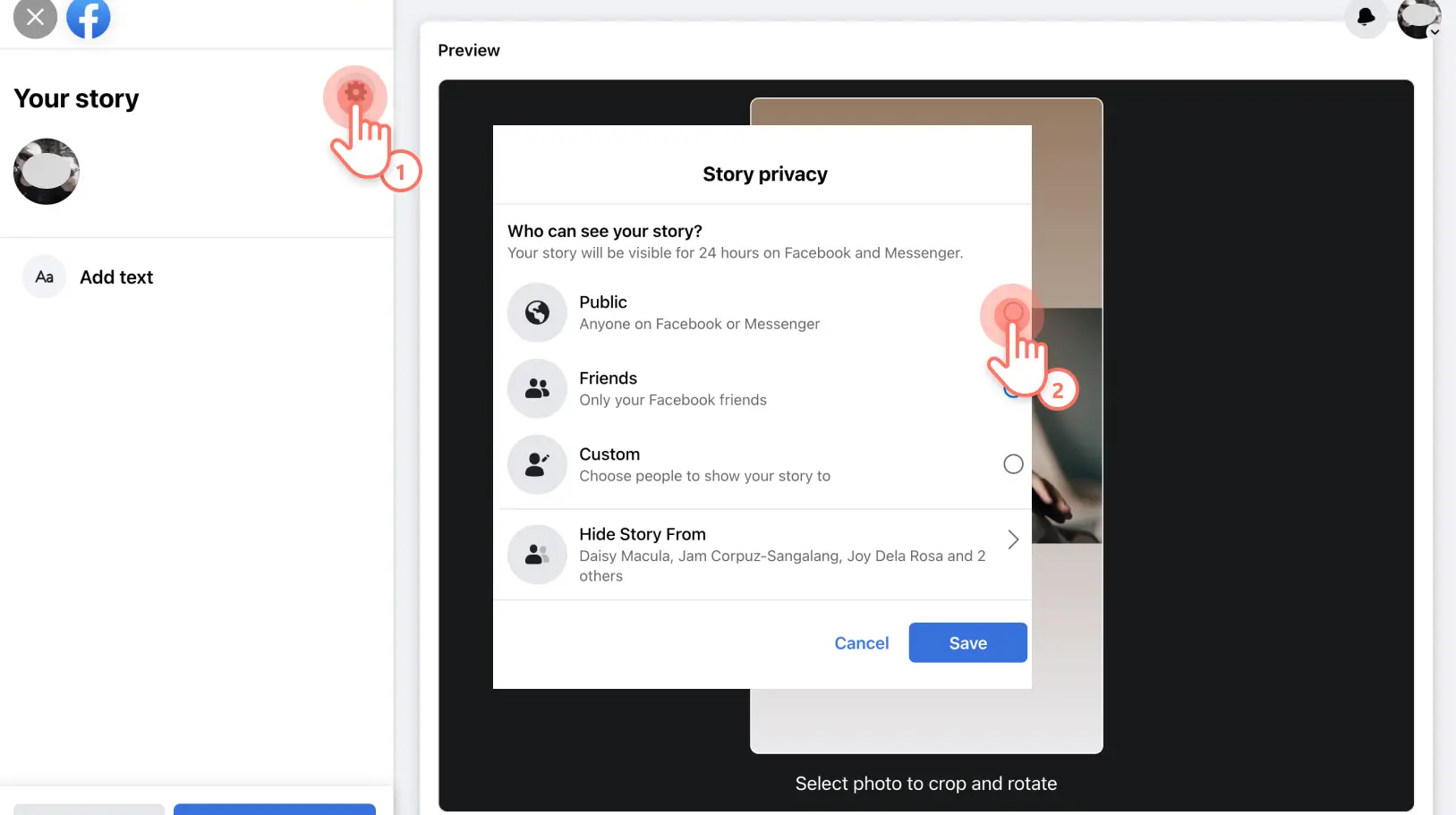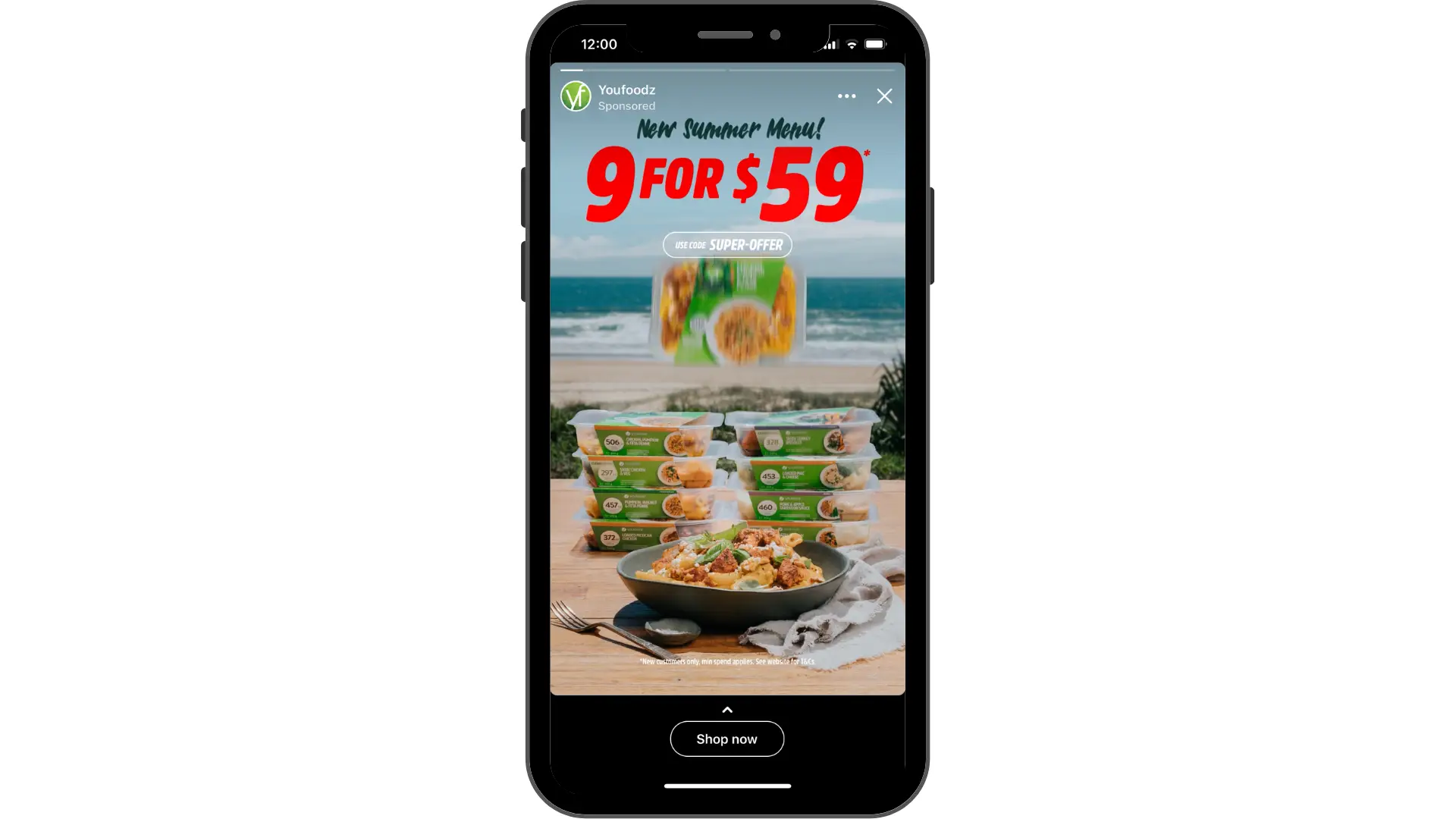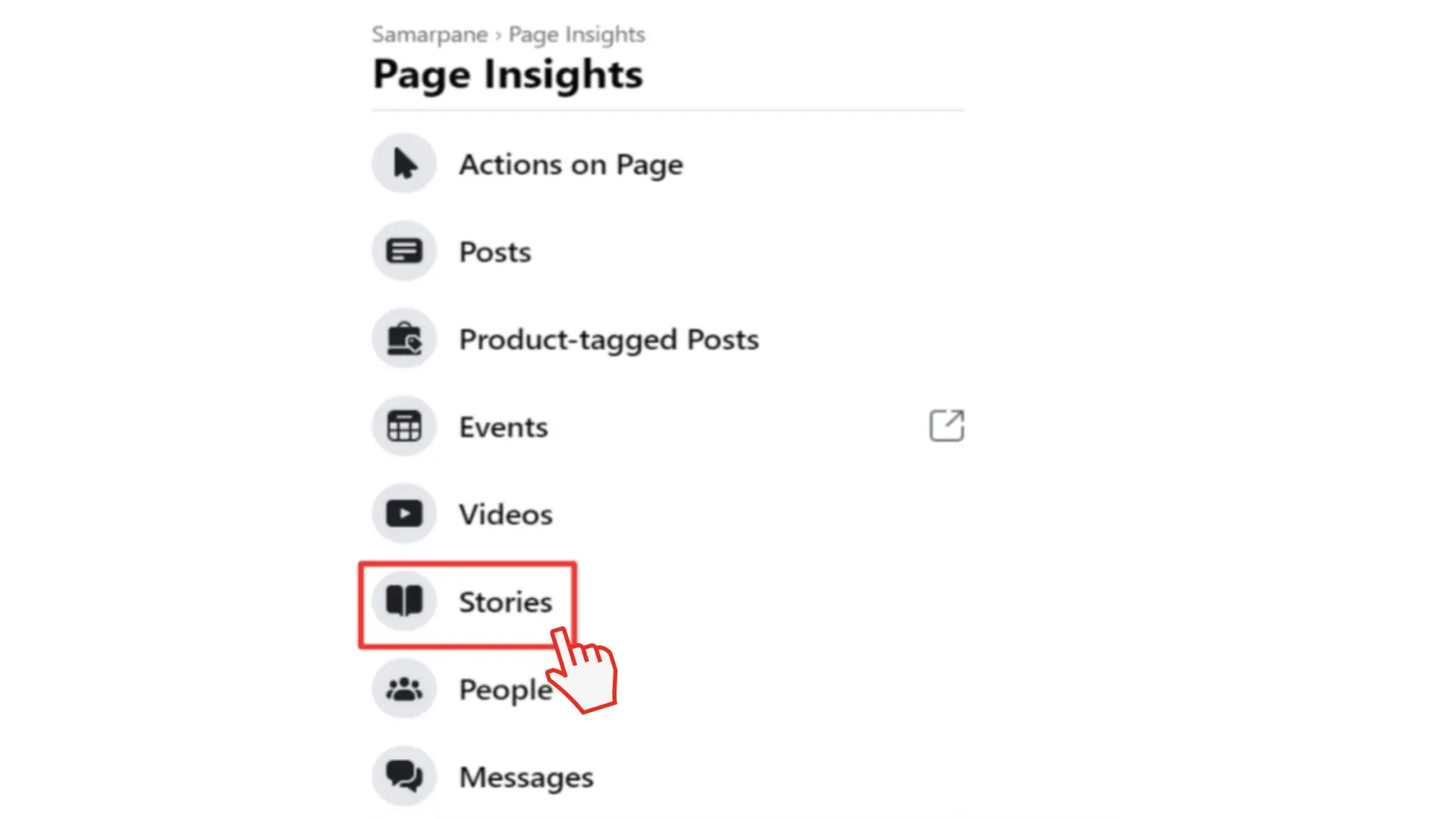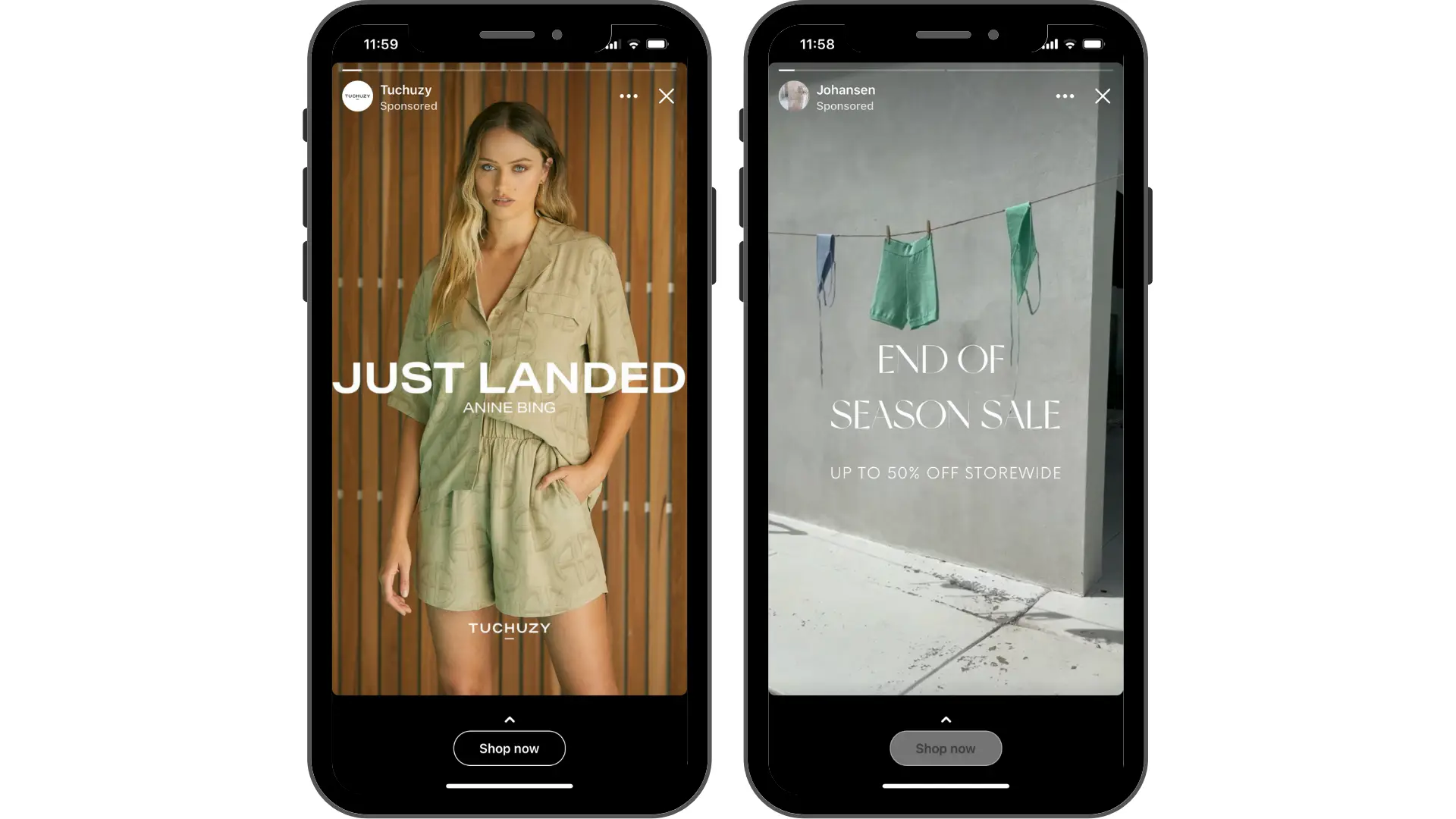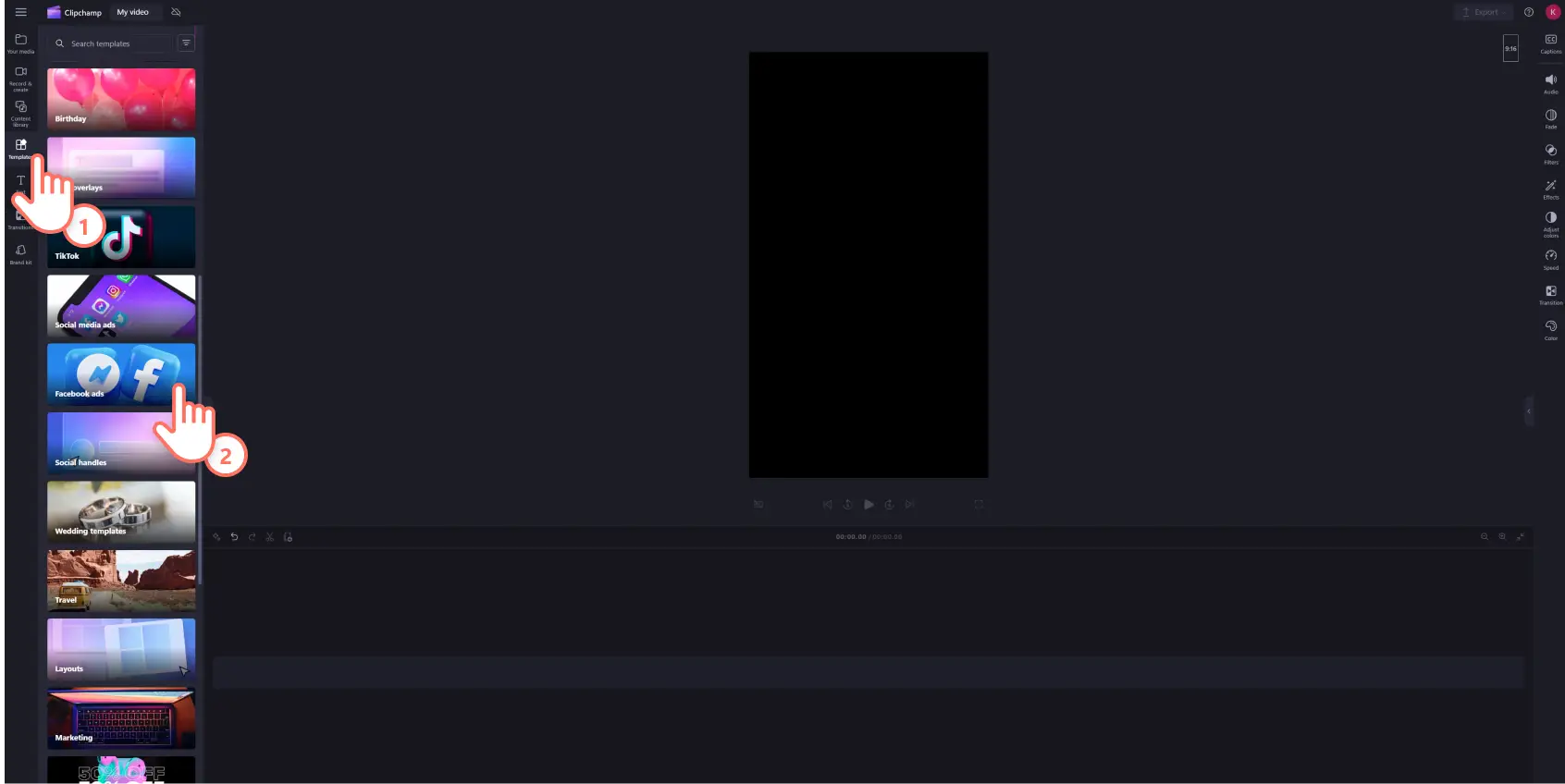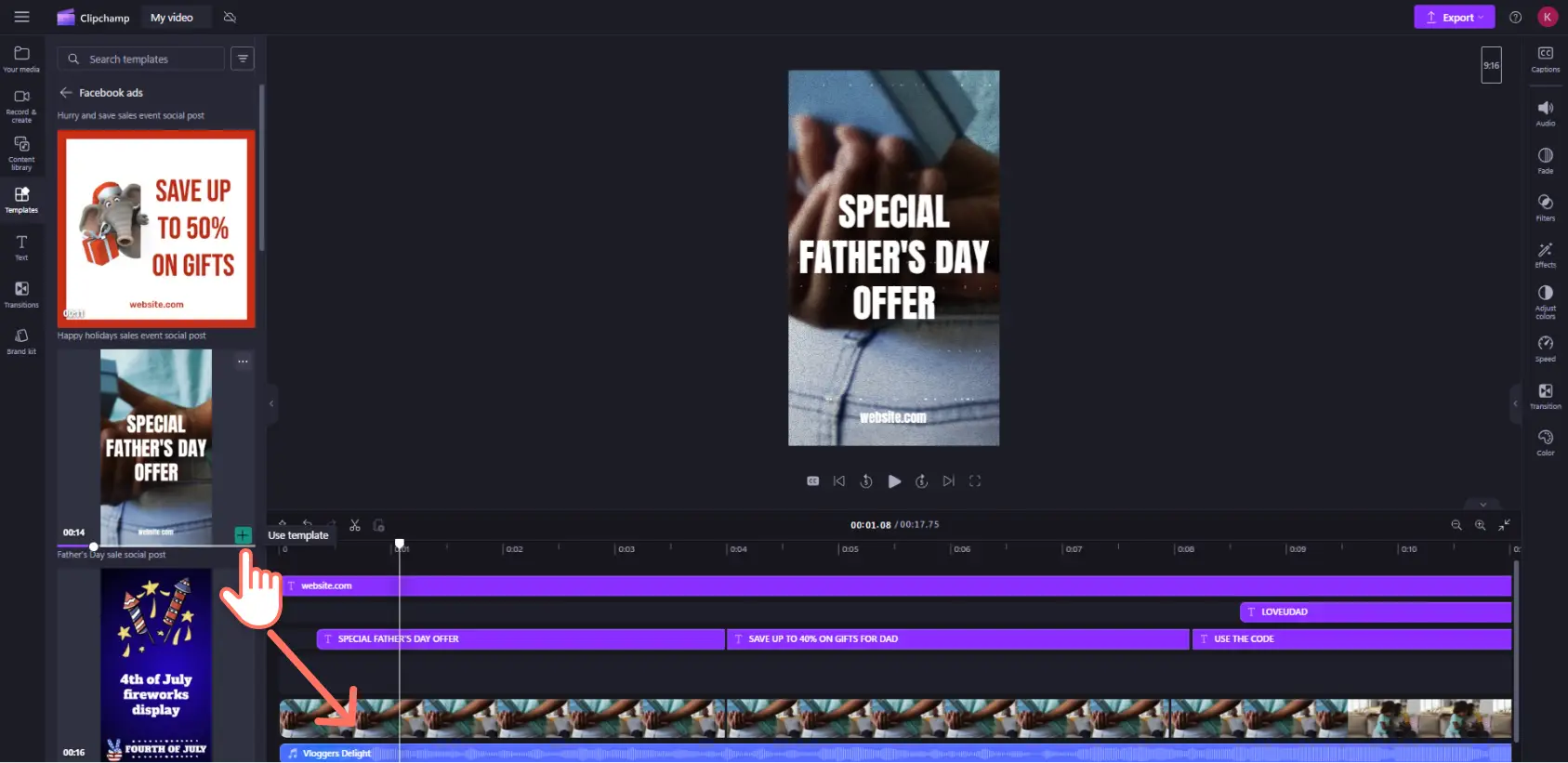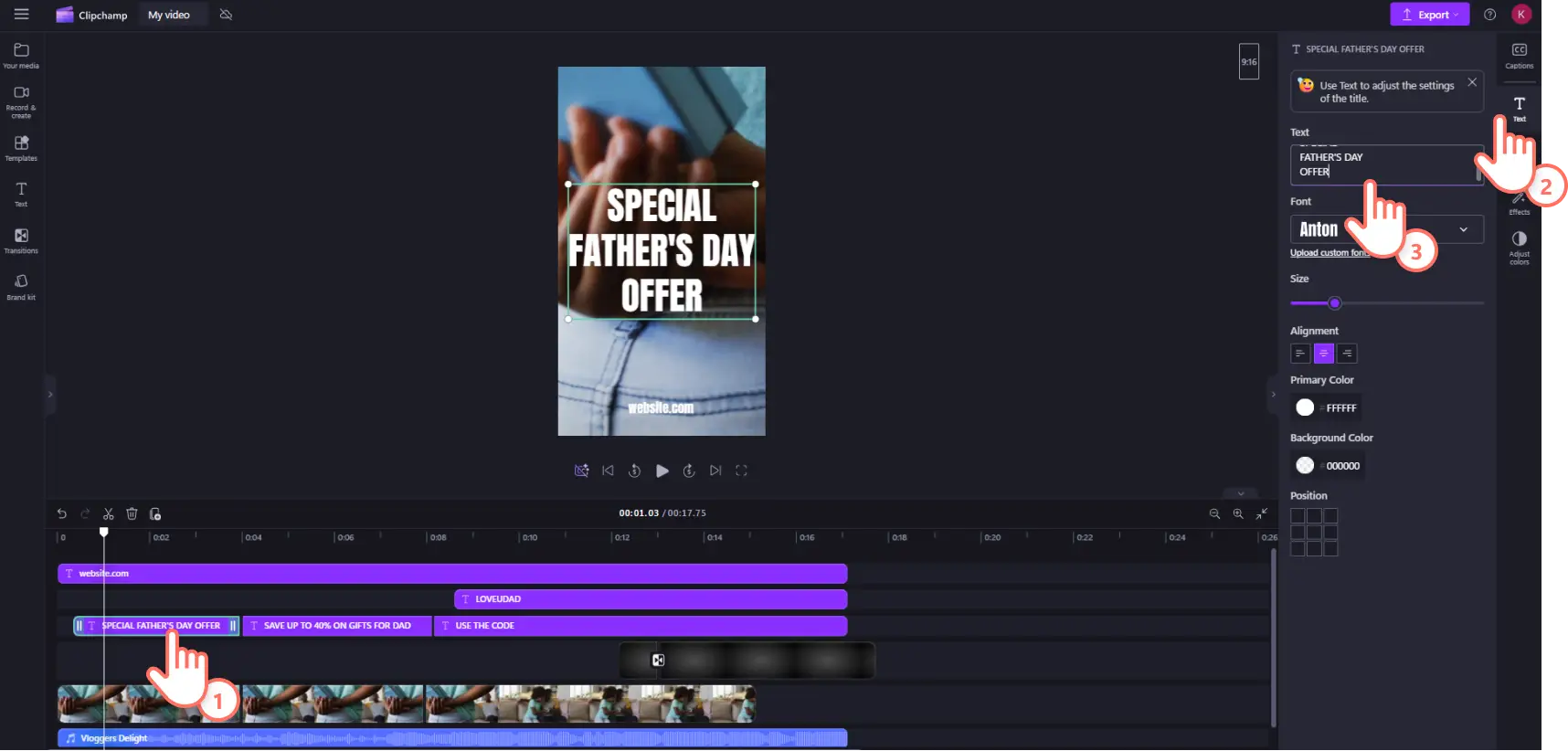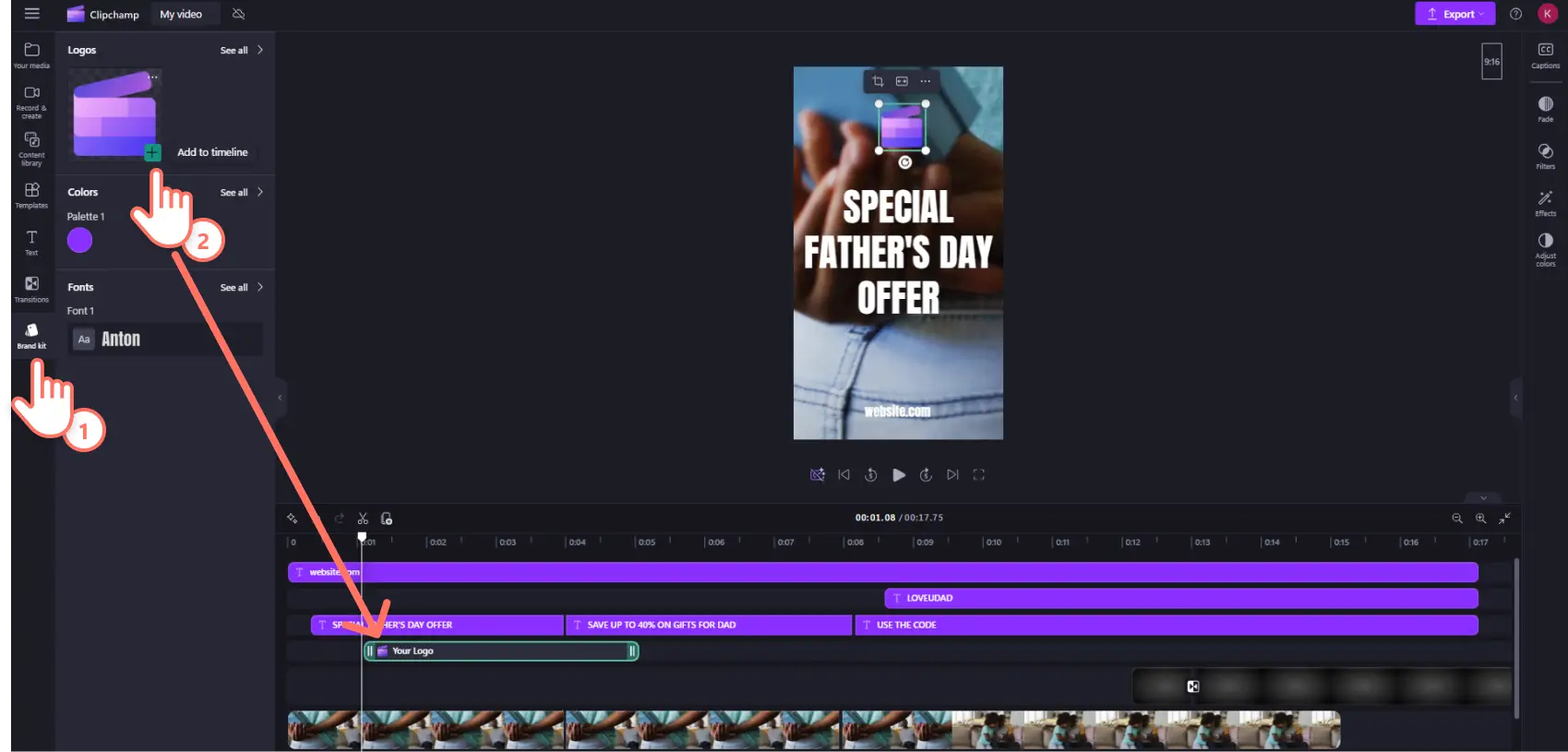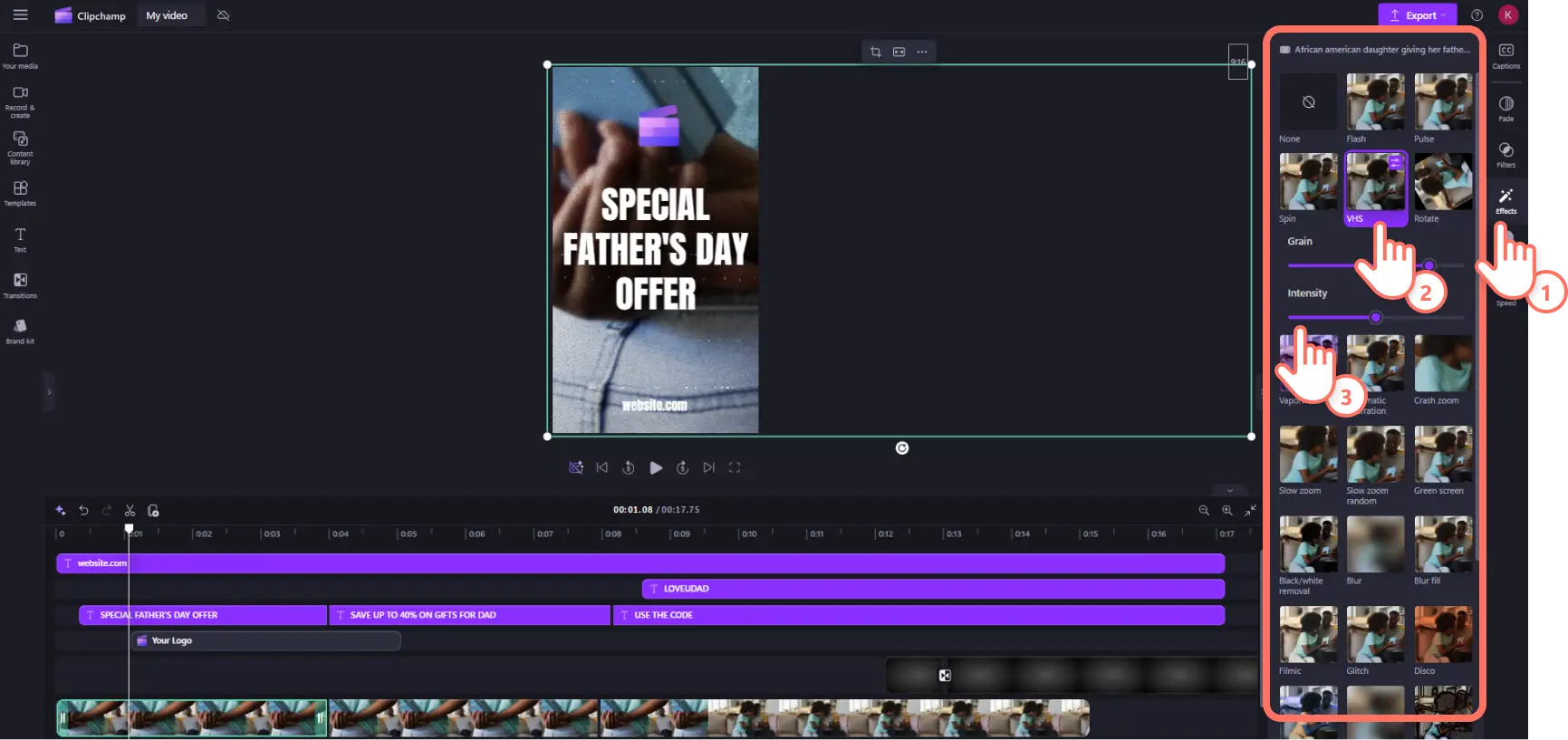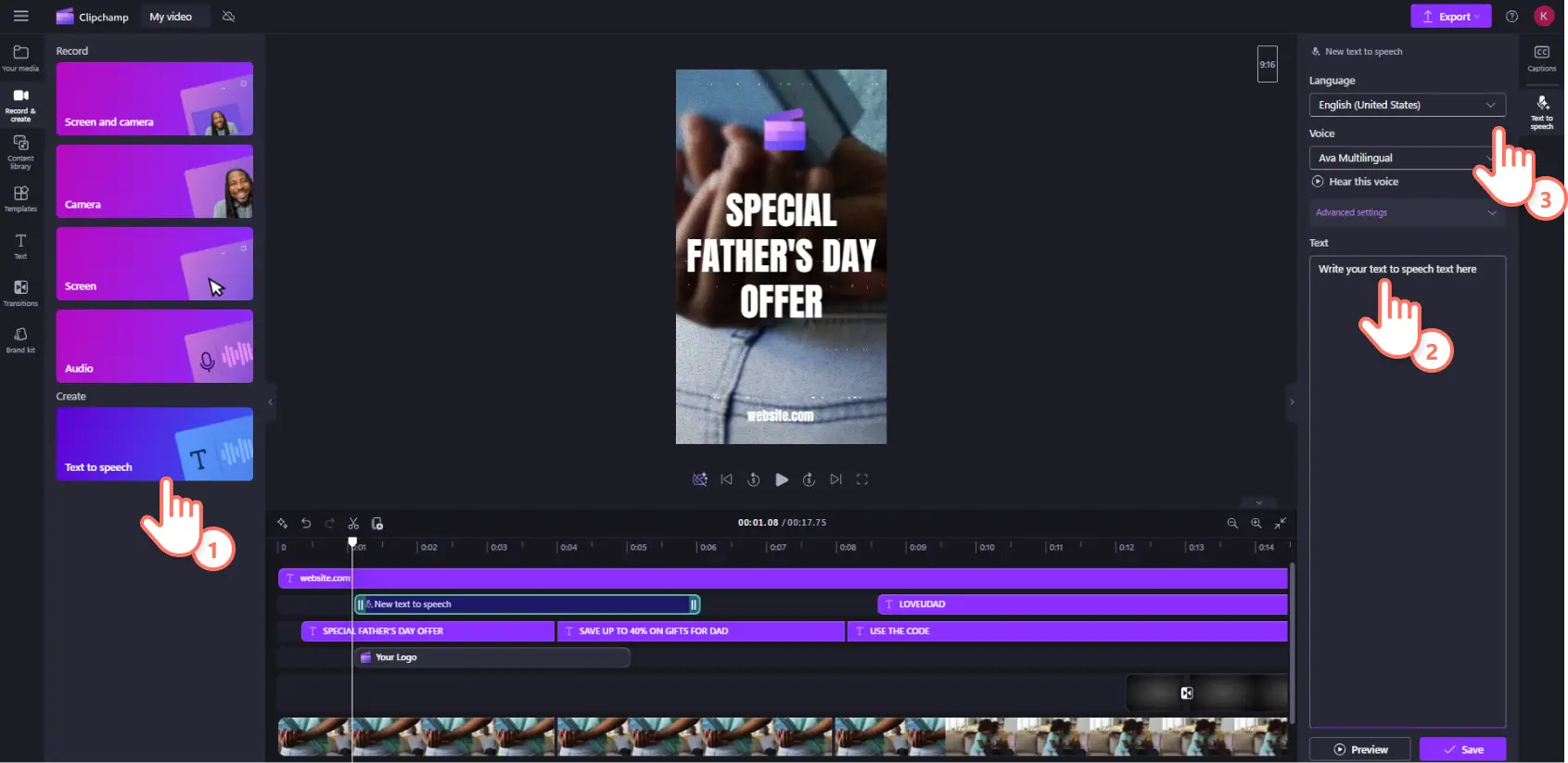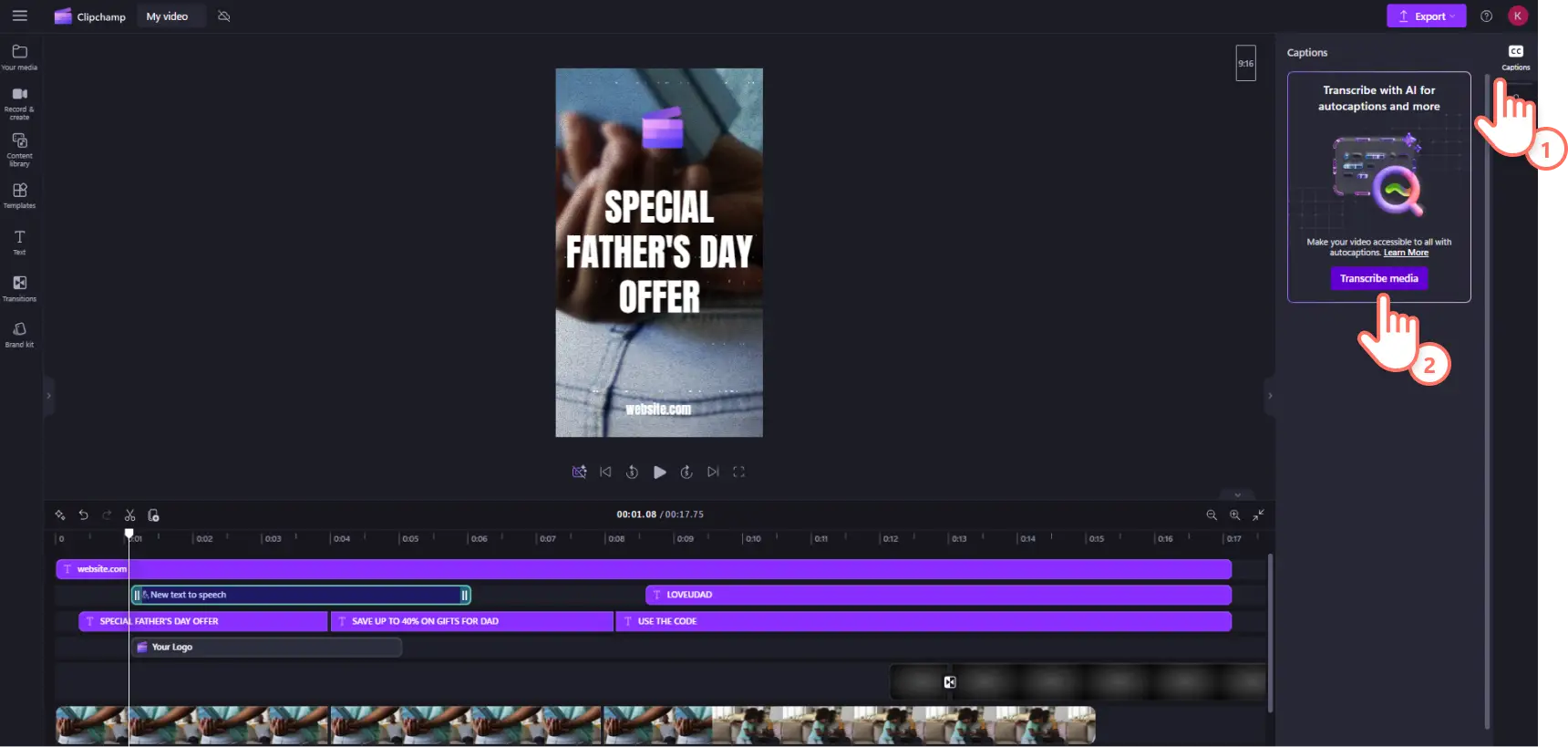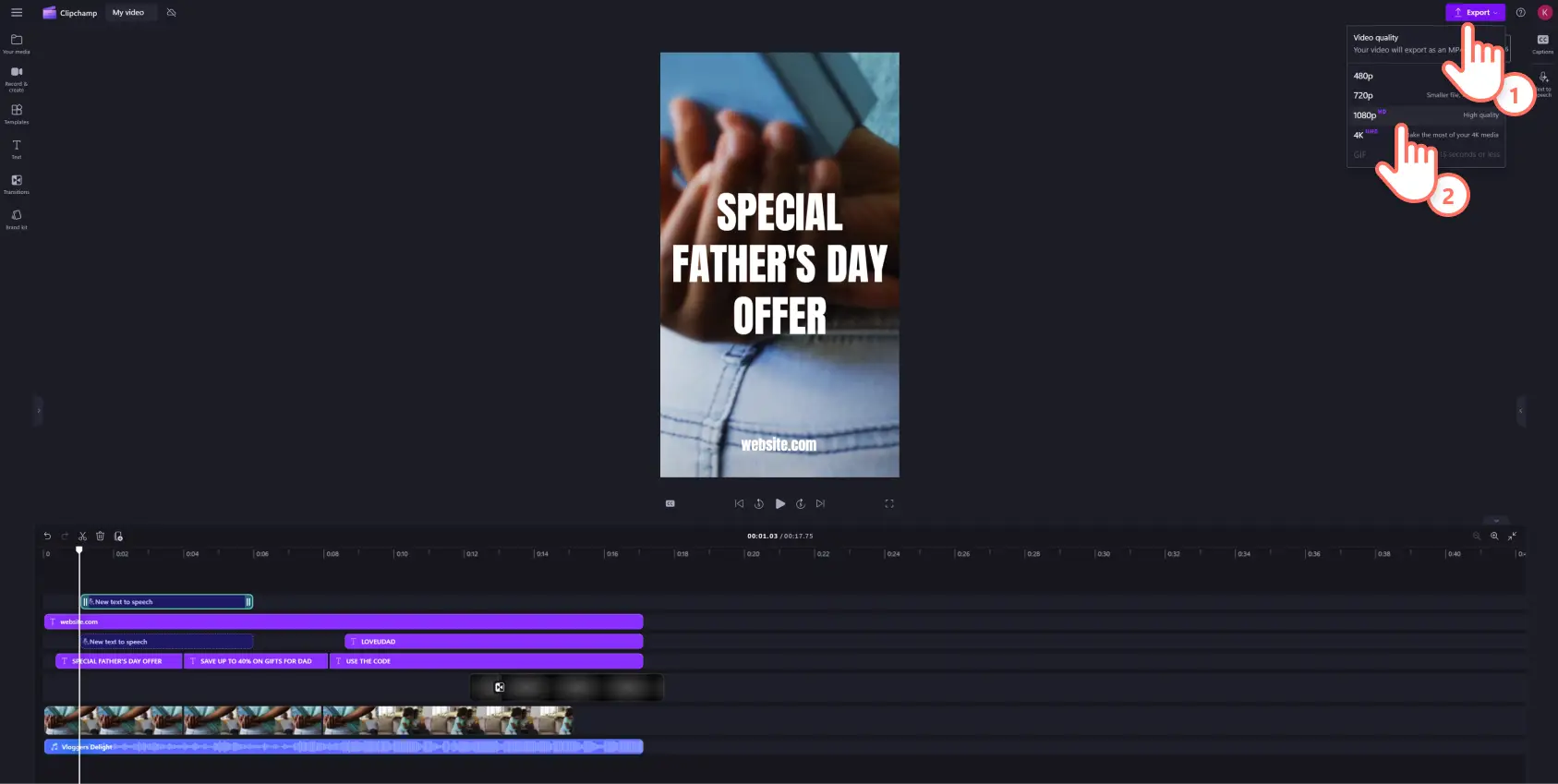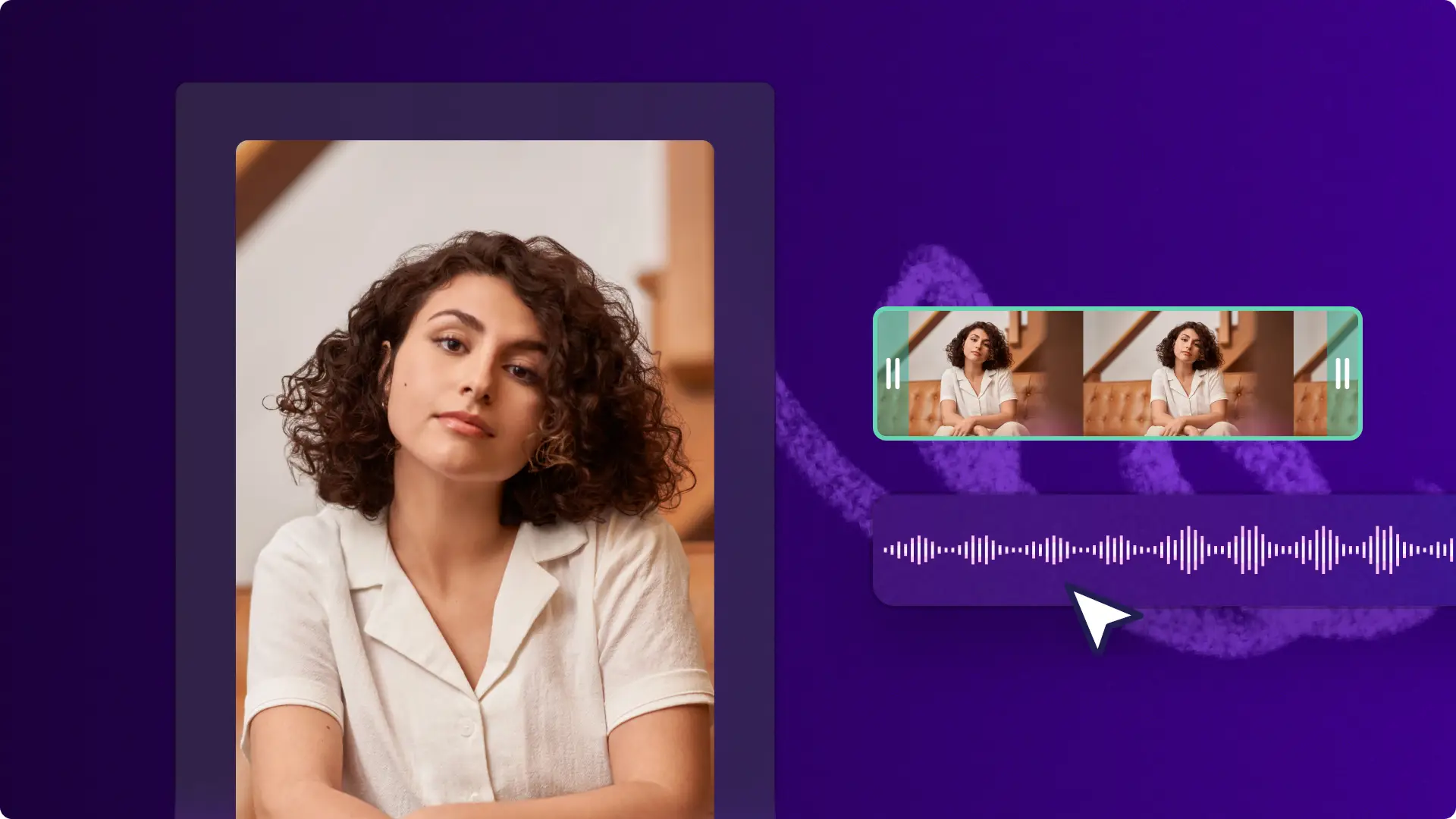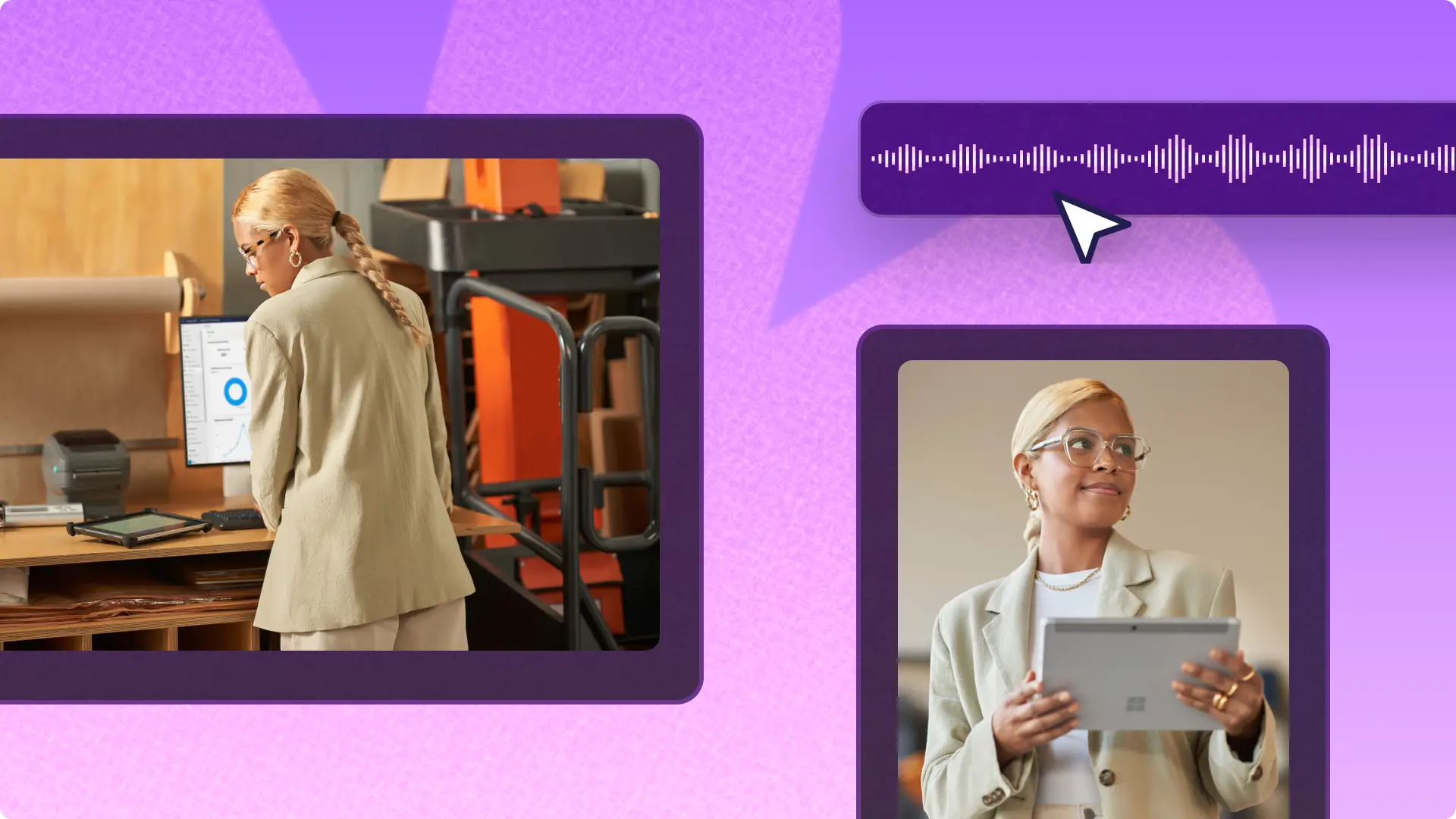Heads up! The screenshots in this article are from Clipchamp for personal accounts. The same principles apply to Clipchamp for work and school accounts.
On this page
- What are Facebook Stories?
- Facebook Stories size and specifications
- Where to find Facebook Stories
- How to limit Facebook Story privacy
- Why Facebook Stories are popular
- How content creators can use Facebook Stories
- How businesses can use Facebook Stories
- How to use Facebook Stories to its full potential
- Working with Sponsored Facebook Story video ads
- How to create a Facebook story in Clipchamp
- 3 Facebook Story templates to try in Clipchamp
- Tips to make amazing Facebook Stories
Facebook Stories are one of the most effective tools for businesses and creators to connect with audiences in real time. Over 200 million businesses use free Facebook tools and apps to reach their target audience faster and more than half of those businesses believe that Facebook Stories have helped them promote their products. From Facebook Lead Ads to Facebook ads shared on Facebook Stories, marketers can build brand awareness and generate leads in no time.
So how can anyone tap into the potential success of Facebook Stories? Read on to explore how any business can use Facebook Stories as a great marketing tool.
What are Facebook Stories?
Facebook Stories are short, user-generated video, photo, text, or GIF collections that disappear after 24 hours. They can be shared within the main Facebook app and viewed once, or multiple times by a Facebook user. Either use the in-app camera with fun filters and lenses to capture a Story, or upload a well edited video from Clipchamp video editor.
What's relevant for businesses is that Facebook Stories lets anyone show sponsored video content up to 15 seconds long. If an ad is longer than that, it'll be split into smaller parts, and viewers can choose to watch more by tapping keep watching. Facebook will show one to three parts of the ad before asking viewers to tap keep watching depending on their preferences. This way, people who are interested in an ad can watch more, while others can skip it if they want to.
Facebook Stories size and specifications
Video length: up to 30 seconds
Maximum file size: 4GB
Minimum width: 500 pixels
File type: MP4, MOV or GIF
Video aspect ratio: 9:16
Resolution: 1080 x 1920
Where to find Facebook Stories
Facebook Stories are the first feature visible when logged into the Facebook mobile app or desktop. They appear on the very top of a Facebook newsfeed, or above messages in Facebook Messenger. Here, anyone can view Facebook Stories posted by Facebook friends, business accounts, and Sponsored Stories.
To view a Facebook Story from someone you don’t follow, visit their Facebook page and click on their profile picture. If they have shared a Facebook Story, a blue ring will appear around their profile picture.
How to limit Facebook Story privacy
Use Facebook Stories to their full potential by changing your privacy settings to public. Even if Facebook users aren’t following a brand, they can still view a Facebook Story.
Why Facebook Stories are popular
Facebook CEO Mark Zuckerberg says Stories play a big role in the future of video sharing. Sharing via Facebook Stories is anticipated to surpass feeds because they are immersive and personal.
Visibility: this is one of the first features users see when logging into Facebook, making Stories highly visible and less likely to get lost in Facebook feeds.
Interactivity: they offer a great opportunity for brands to interact with their target audience, generating brand awareness, driving engagement, and building relationships.
Authenticity: sharing daily updates on Facebook Stories helps humanize a brand, building credibility and trust.
Analytics: track who is viewing Facebook Story content, analyze the data, and apply the insights to a Facebook marketing strategy.
How content creators can use Facebook Stories
Creators can create Facebook Stories to keep their audience in the loop about their life, creative projects, collaborations, new content trailers, and more. Here are some Facebook Story ideas that can help you connect with your audience and build community:
Share behind-the-scenes glimpses of your life or creative process.
Announce new content releases such as blog posts, videos, or podcasts.
Create polls or ask for opinions from followers.
Share exclusive content or offers with your followers.
Cross-promote other social media channels.
Tease out upcoming collaborations to build anticipation.
Highlight positive feedback or reviews from followers and customers.
Share your own commentary and insights.
How businesses can use Facebook Stories
Businesses can use Facebook Stories to share timely, engaging content that resonates with their audience. Unsure what to share on business Facebook Stories? Take a look at some of these Facebook story ideas for businesses:
Create ‘how-to’ content or video tutorials that showcase a product or service.
Post expert tips and tricks that provide value and highlight industry knowledge.
Report industry trends and news into easy-to-digest updates.
Drop exclusive offers or coupon codes to drives sales for a business.
Post micro-vlogs from events or trade shows to give real-time perspectives.
Announce seasonal promotions or time-limited offers.
Show behind-the-scenes videos from the office or team activities.
How to use Facebook Stories to its full potential
Facebook Stories help businesses reach large audiences quickly by creating content in the app, collaborating with influencers, or customizing videos in Clipchamp video editor.
Let’s explore how to share a story on Facebook that will leverage the full marketing potential of Facebook Stories for a business.
1. Create content for Facebook Stories
Either record and create content directly in the Facebook app or use a Facebook Story video maker like Clipchamp video editor for more advanced features. Upload pre-made videos, photos, GIFs, memes, or even re-post TikTok videos, Instagram Reels, or YouTube previews after resizing the video for free.
Stuck for Facebook Story ideas? Head over to explore ready-to-use video templates for some inspiration. All you have to do is add branding and a personal touch, then share directly to Facebook.
2. Explore Facebook Story creative tools
The options are endless when it comes to creativity on Facebook Stories. Add text, add superzooms, or include interactive features like polls to any Facebook Story. Don’t forget to add some background music or use the filters and effects.
3. Add custom links and buttons to Facebook Stories
Just like Instagram Stories, you can add custom links and buttons to generate leads and promote products or services. Add call-to-action (CTA) buttons like “buy now”, “learn more”, “get in touch”, or “shop now”, to drive viewers and encourage them to make a purchase. Adding strong CTAs increases live shopping possibilities for your product and services. You can also add call-out directly to a Facebook brand page.
4. Analyse Facebook Story insights
Track and analyze the performance of Facebook Stories to gain a better understanding of your target audience. Simply click on the eye icon on one of your live Stories. This will give you an insight into publishing data, story items, status updates, the unique story opens, forward taps, backward taps, forward swipes, and exits.
Apply these valuable insights to create tailored and targeted Facebook Stories that guarantee engagement.
Working with Sponsored Facebook Story video ads
Facebook Story ads are also growing in popularity. Over 4 million marketers use Story ads as 62% of people show more interest in a product or brand after viewing their Story. These are the exact same as regular Facebook Stories but are sponsored to reach a wider audience.
In a few easy steps, you can create Facebook Story ads using the Ad Manager. Boost the value of Stories by adding keywords and leveraging hashtags.
How to create a Facebook story in Clipchamp
Step 1. Select a Facebook Stories video template
Click on the templates tab on the toolbar and select a video template to make a Facebook story. Clipchamp video editor includes a wide range of free video templates curated into aesthetic collections for many social media platforms. For this example, the Facebook ads collection has a range of relevant templates in the right video size.
Select a suitable template, then drag and drop or click on the plus button to add the template to the timeline.
Step 2. Customize text
To edit what the title reads, select the text box from the timeline, then click on the text tab on the property panel to change font style, size, and try other advanced settings. You can also edit the message directly in the text box.
Step 3. Add branding and video effects
Edit the Facebook Story by adding a business logo and other company assets using the Clipchamp brand kit where users can store logos, color palettes, and fonts. Click the brand kit tab in the toolbar to upload and access your branded assets.
To add visual effects to a Facebook Story, select the video clip in the timeline then click the effects tab on the property panel. Here you’ll find a variety of video effects like spin and VHS effect. Just click to apply and adjust the intensity using the sliders.
Step 4. Add an AI voiceover and subtitles
Enhance the Facebook Story with an AI voice generator, available in over 80 languages. Click the record & create tab in the toolbar then select text to speech. Next, click the text box within the text to speech tab on the property panel. Here, you can type text directly into the text box or copy and paste it from your clipboard. Adjust the voiceover speed, pitch, or emotion to suit the Facebook Story needs.
Make the Story video more accessible and capture sound-off viewers by transcribing the audio using the subtitle generator. Select the captions tab in the property panel and click the try now button to turn captions on.
Step 5. Save the Facebook Story
To download the Facebook Story video, click the export button and select a high quality video resolution. Save to your computer or OneDrive then share to Facebook Stories from your computer or mobile.
3 Facebook Story templates to try in Clipchamp
1. Split-screen gameplay reaction
Capture gameplay and a live reaction with this simple but effective split-screen video game Facebook Story template. Just drag and drop your own footage then customize the text, effects, and background music.
2. Local business ad
Attract new customers by showcasing your business with image and video in this concise advertising Facebook Story template. Combine photos with footage to tell a businesses' story and showcase products, then customize with a company logo and call to action.
3. Happy birthday card
Wish your friends happy birthday with something more special than the standard wall post or message. Use this card Facebook Story template with cartoons and text animations to celebrate any friend’s big day. Drag your own footage or decorate it with stickers and GIPHY collections.
Tips to make amazing Facebook Stories
If you want your Stories to be engaging and well-made, try to use these video editing techniques to stop the scroll and get your followers' attention.
Keep Stories to the point, focusing on one key message or idea per Story.
Use a mix of different types of content, such as photos, videos, and GIFs, to keep Stories fresh and less predictable.
Experiment with different Story formats, such as Q&A sessions, polls, or live video broadcasts, to keep the audience engaged and interested.
Add text overlays to make it easier for viewers to understand the content of a video, especially when watching on mute.
Use creative transitions between clips to keep the viewer engaged and interested.
Experiment with filters and effects to make Stories more visually engaging.
Now that you know everything to get started with stories successfully, continue exploring other video marketing methods like how to make Reels. Start creating today with Clipchamp for free or download Microsoft Clipchamp Windows app.
Frequently asked questions
Can you see who views a Facebook Story?
While the Story is live, tap the Viewers section at the bottom to see who watched it. This list includes your Facebook friends and, if the Story privacy is set to Public, it will show followers or other users who are not friends.
Do Facebook Stories disappear after viewing?
Stories are visible to a selected audience for twenty-four hours, but users can turn on Story Archive to save them automatically when they expire. Only you can see your own archive, and you can turn this feature on or off at any time.
Can I see who viewed my Story after 24 hours?
You can look at the viewer list for up to forty-eight hours from the original posting time by opening the Story Archive. After the initial twenty-four hours, the Story is no longer active on a profile, but it remains in the archive for another twenty-four hours, where the viewer list is still visible.