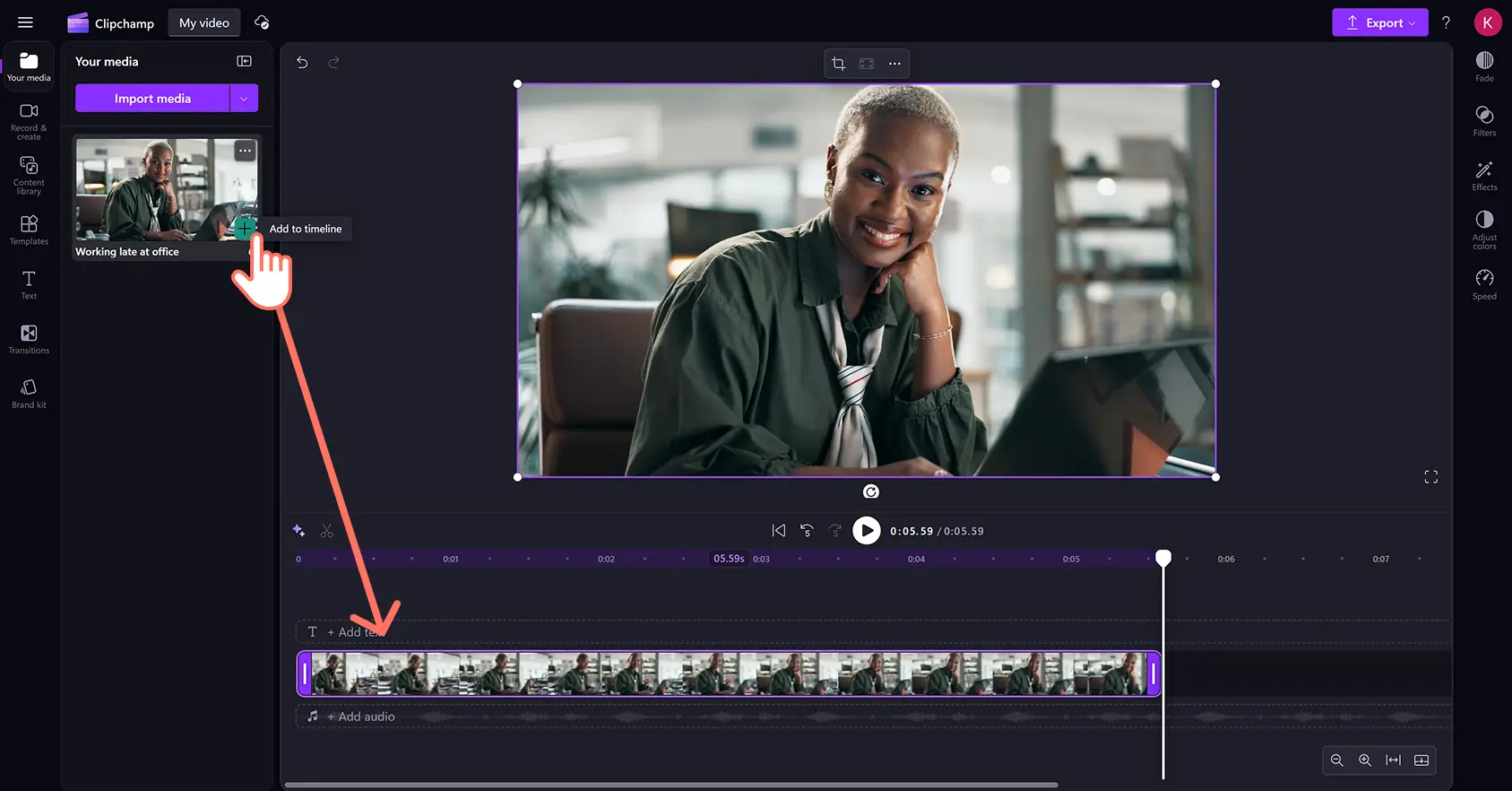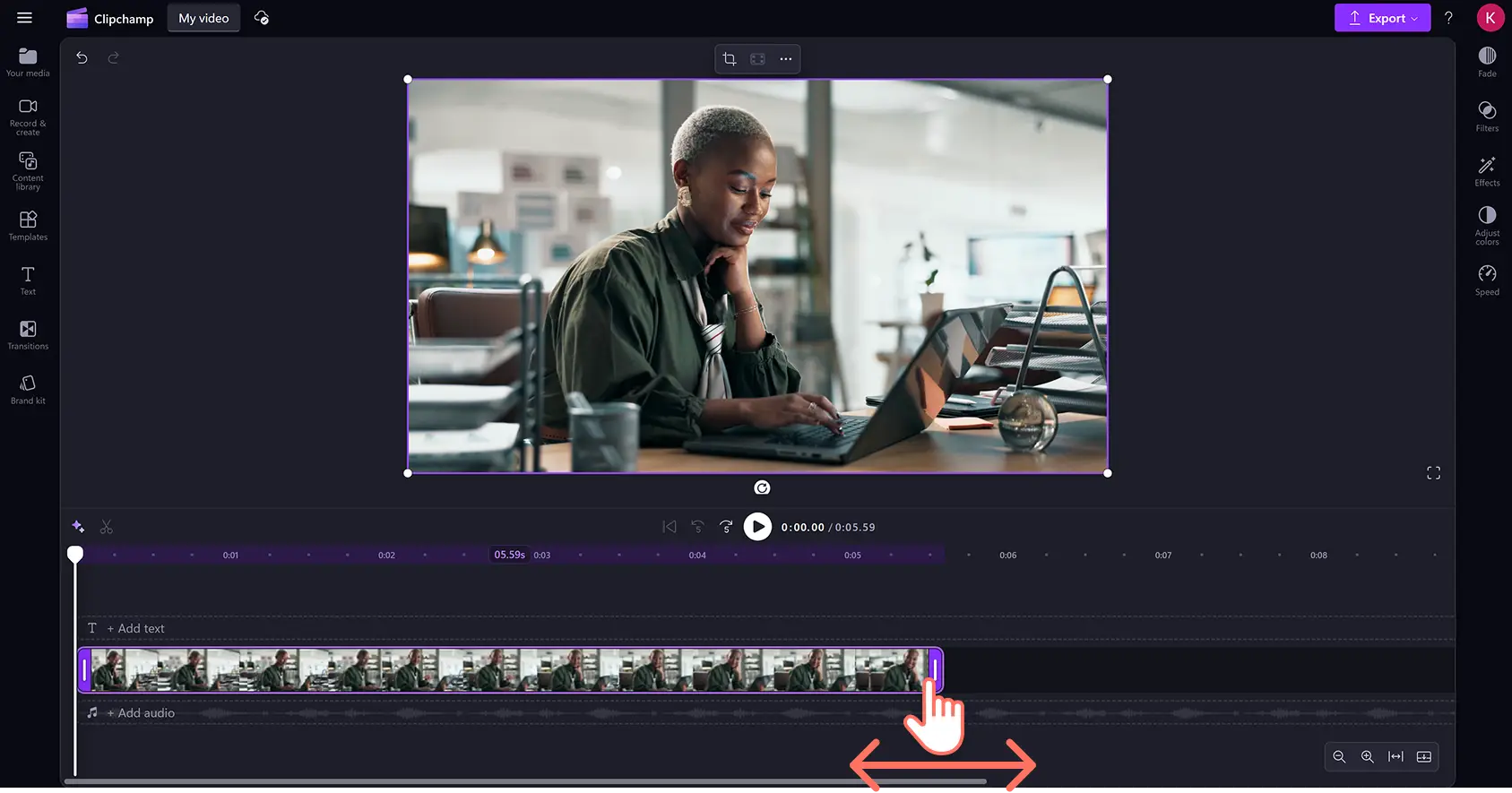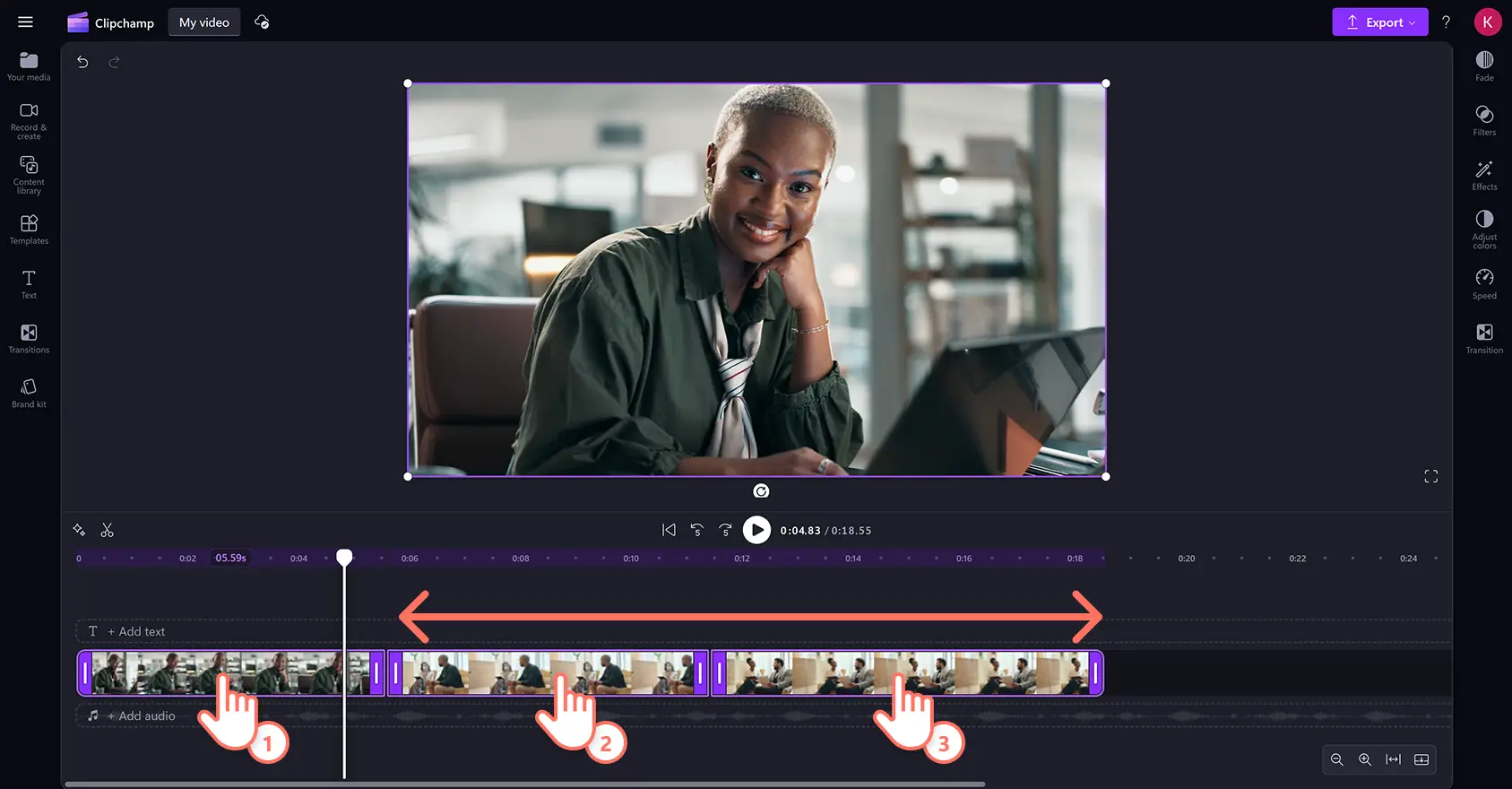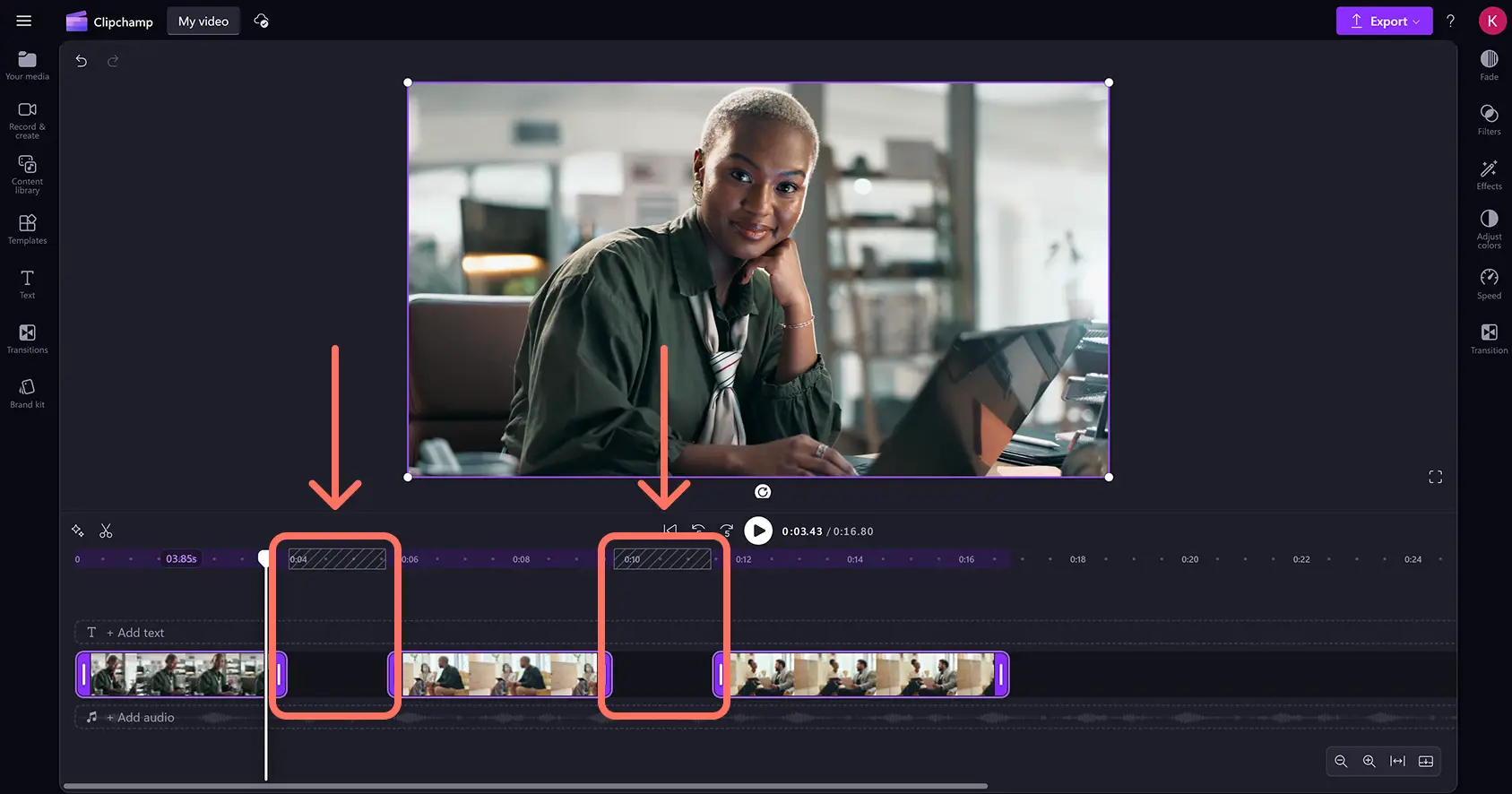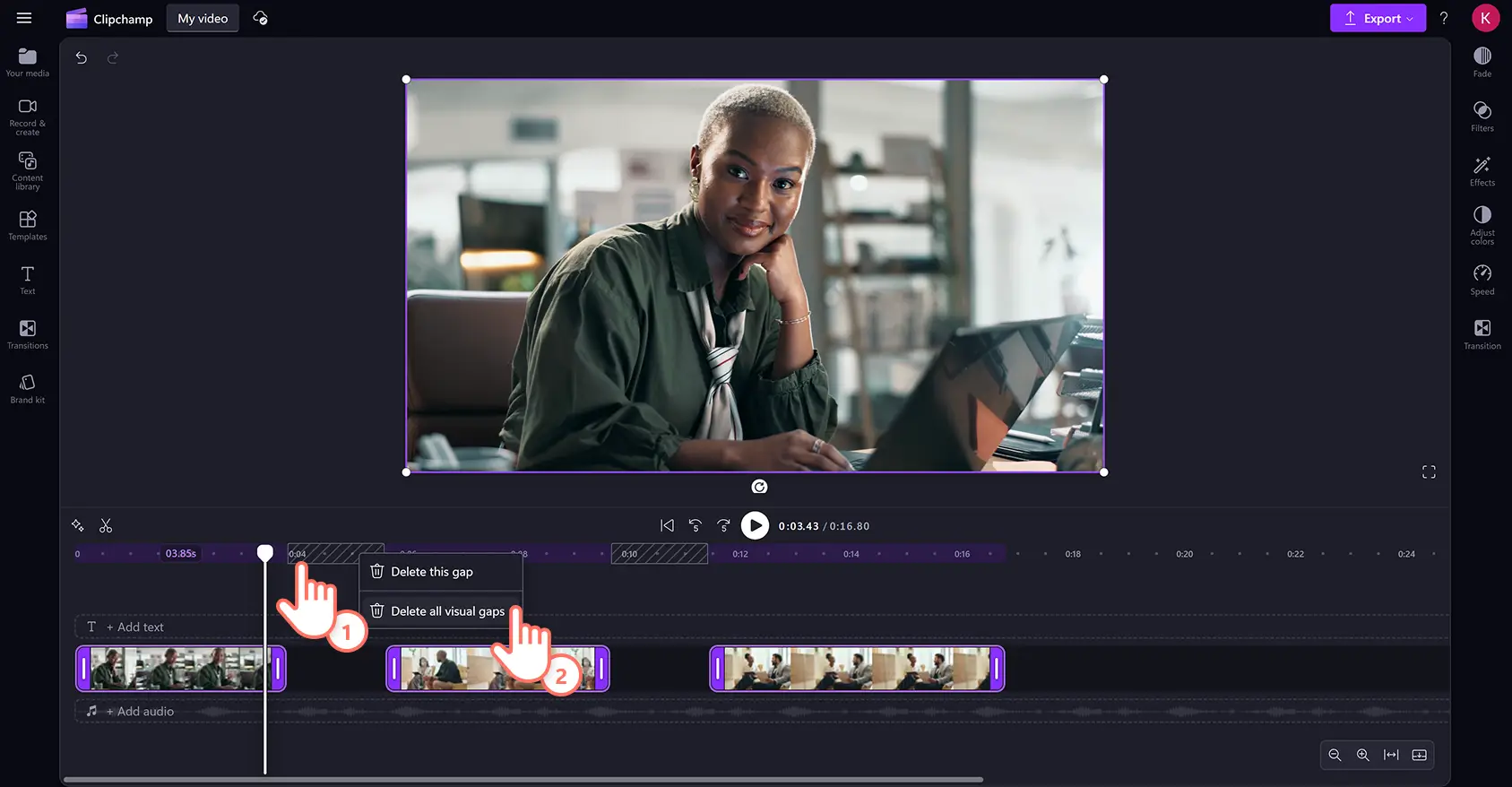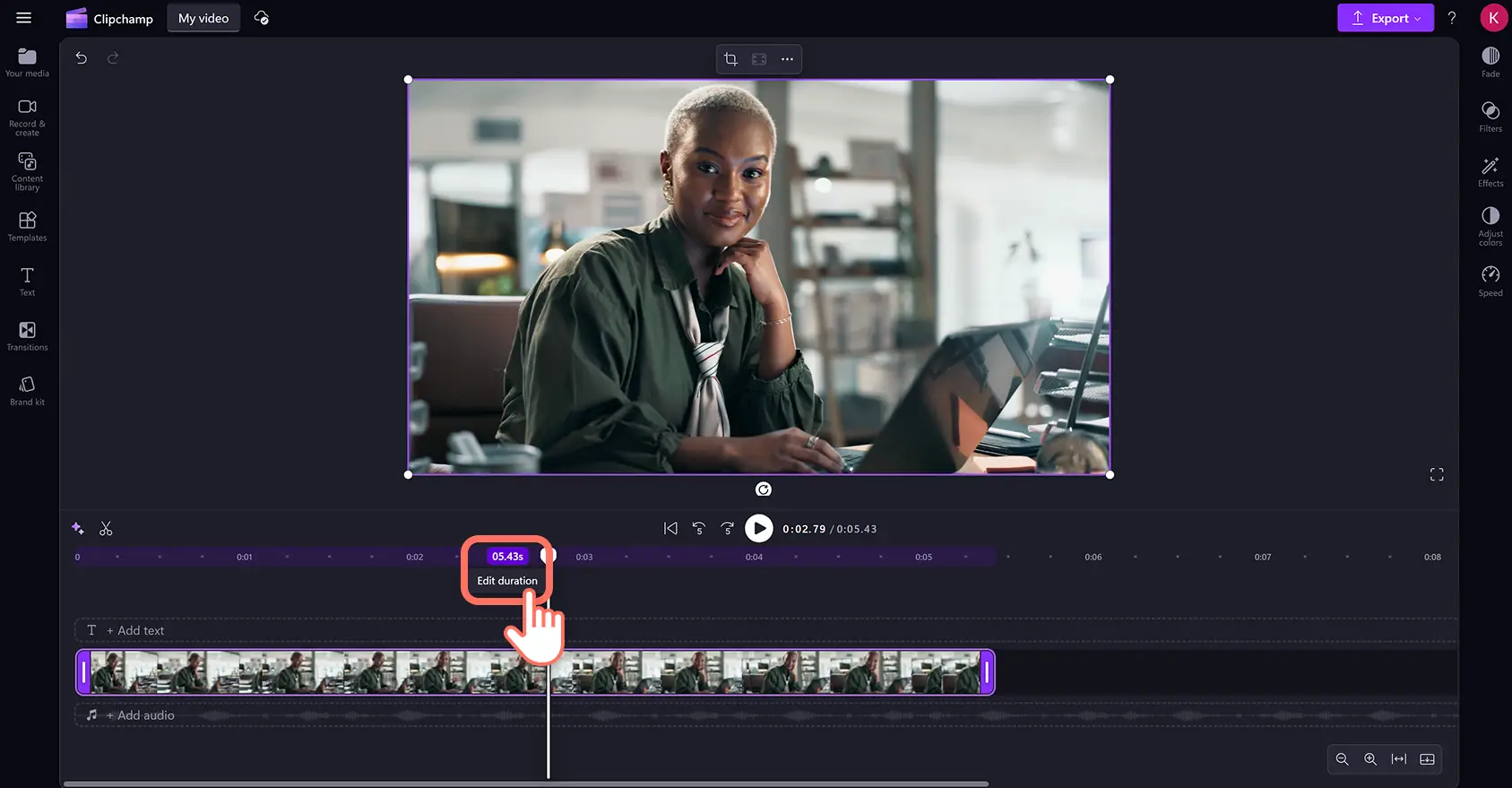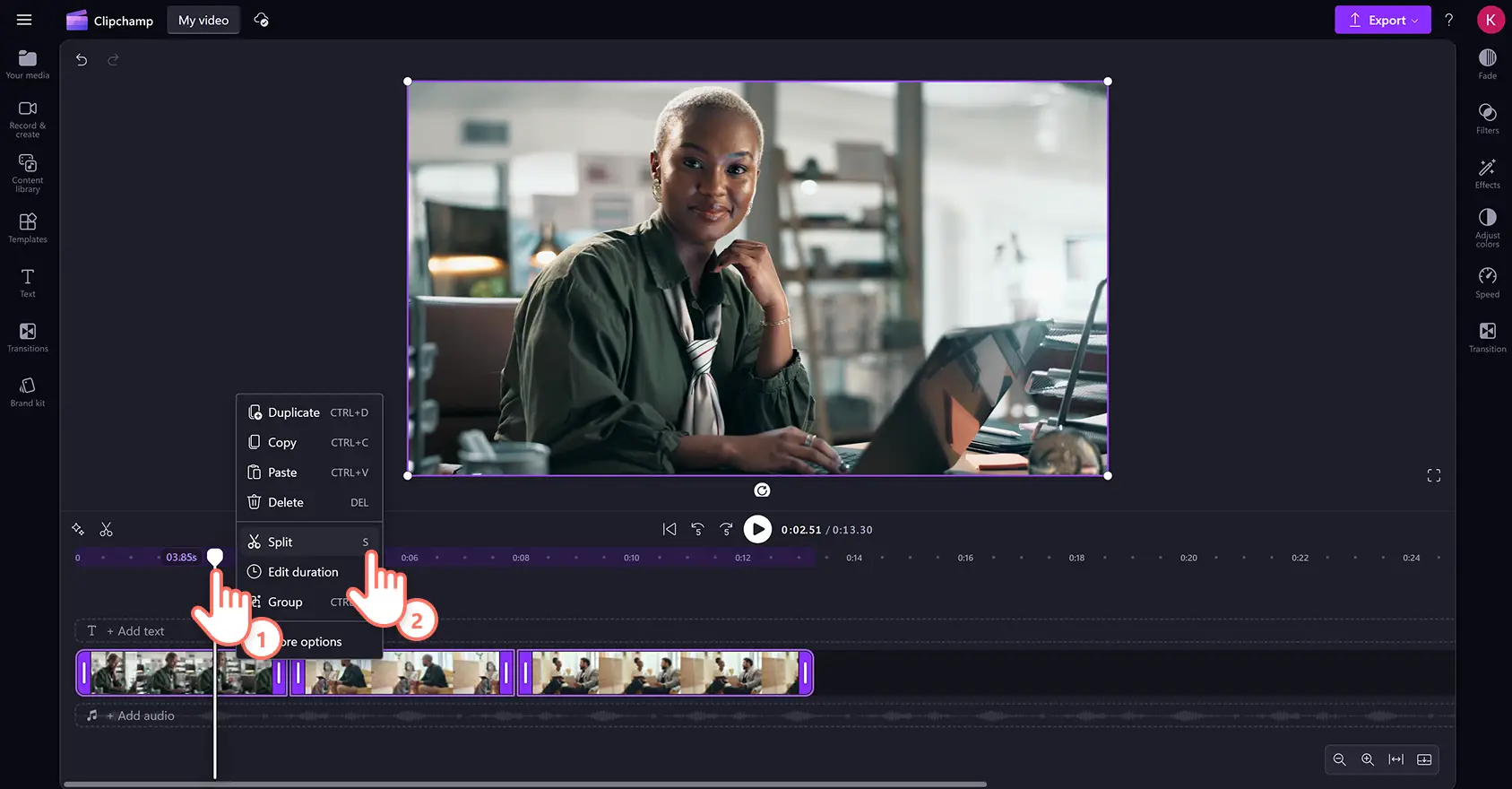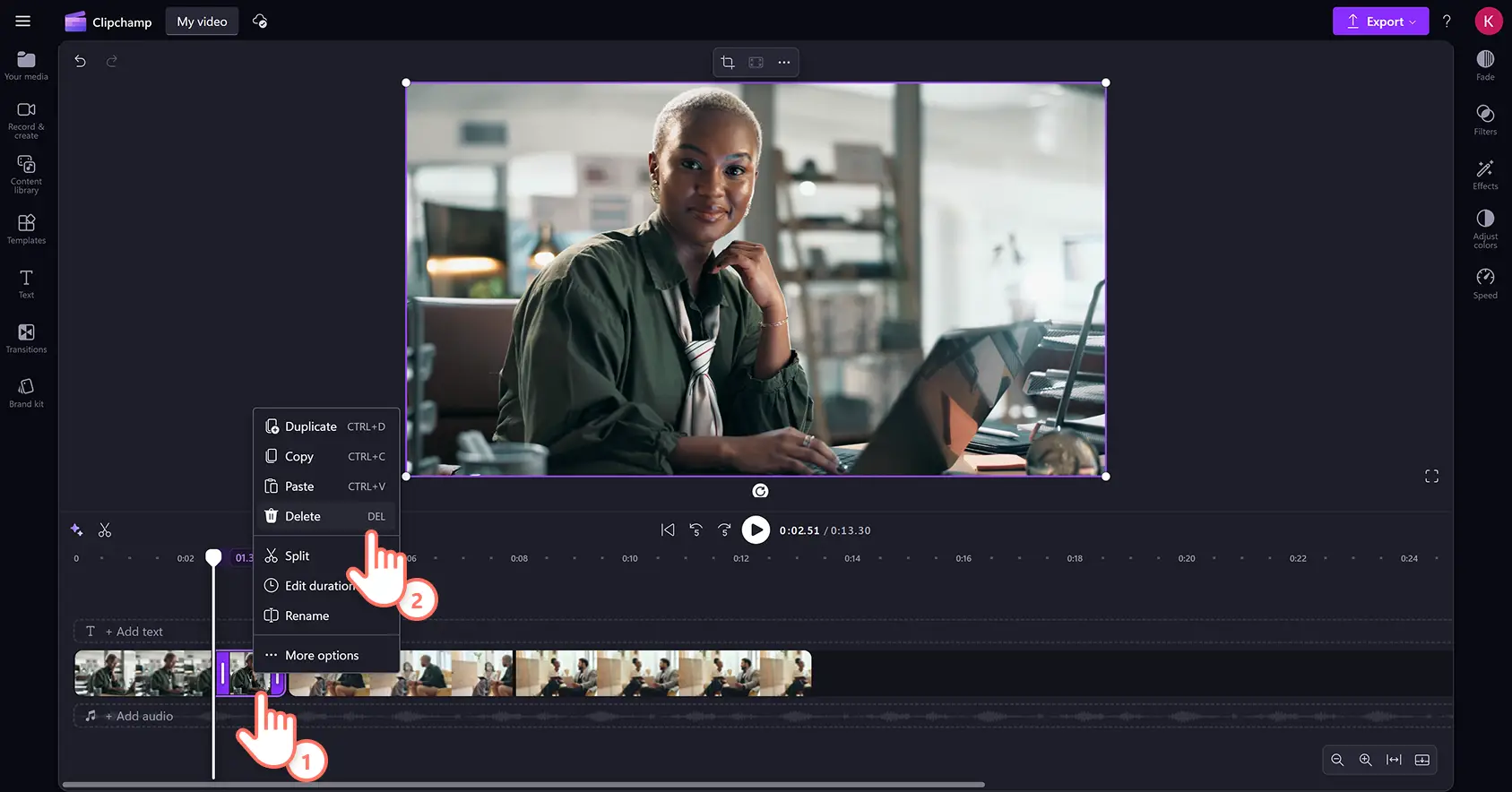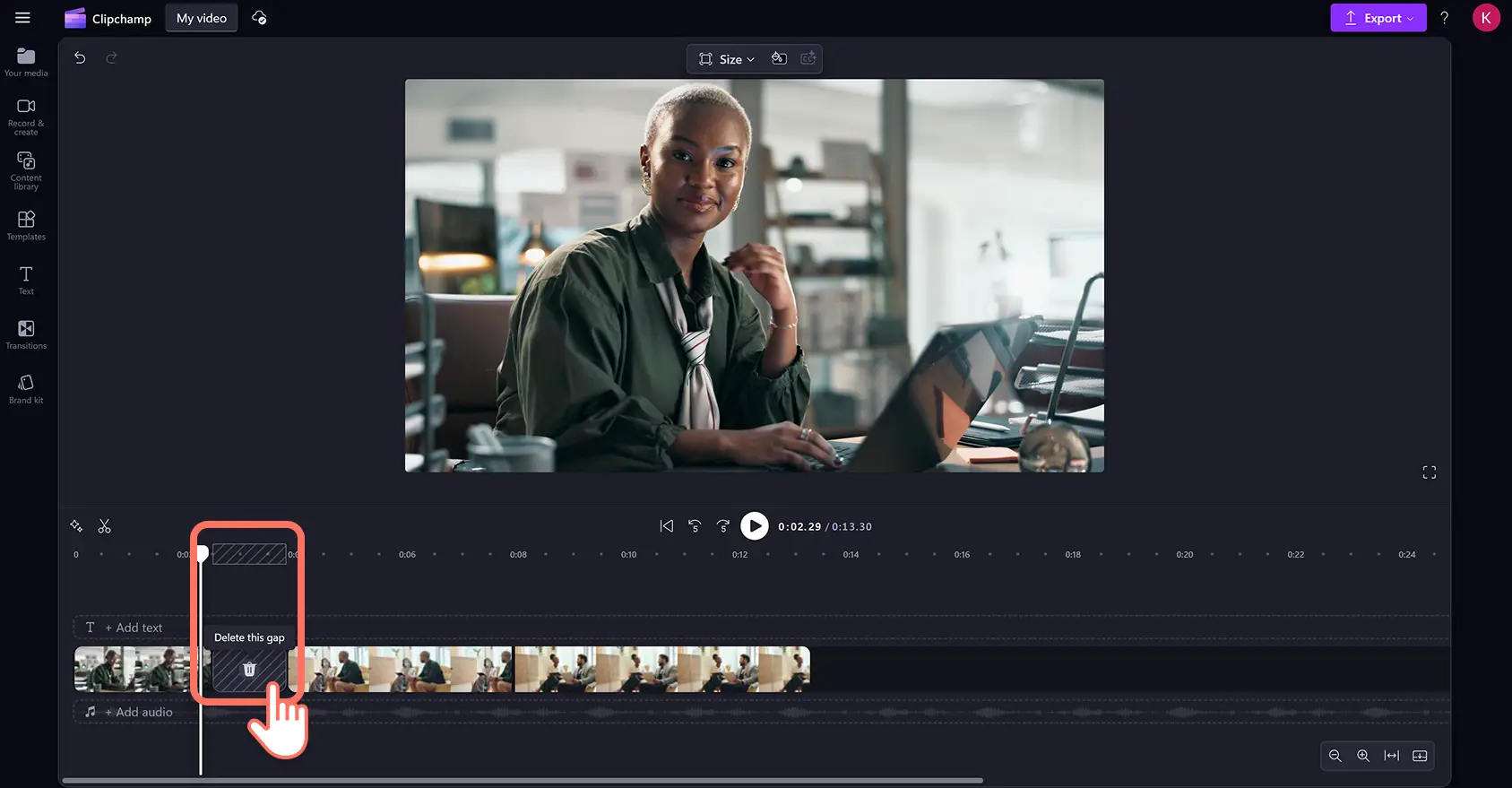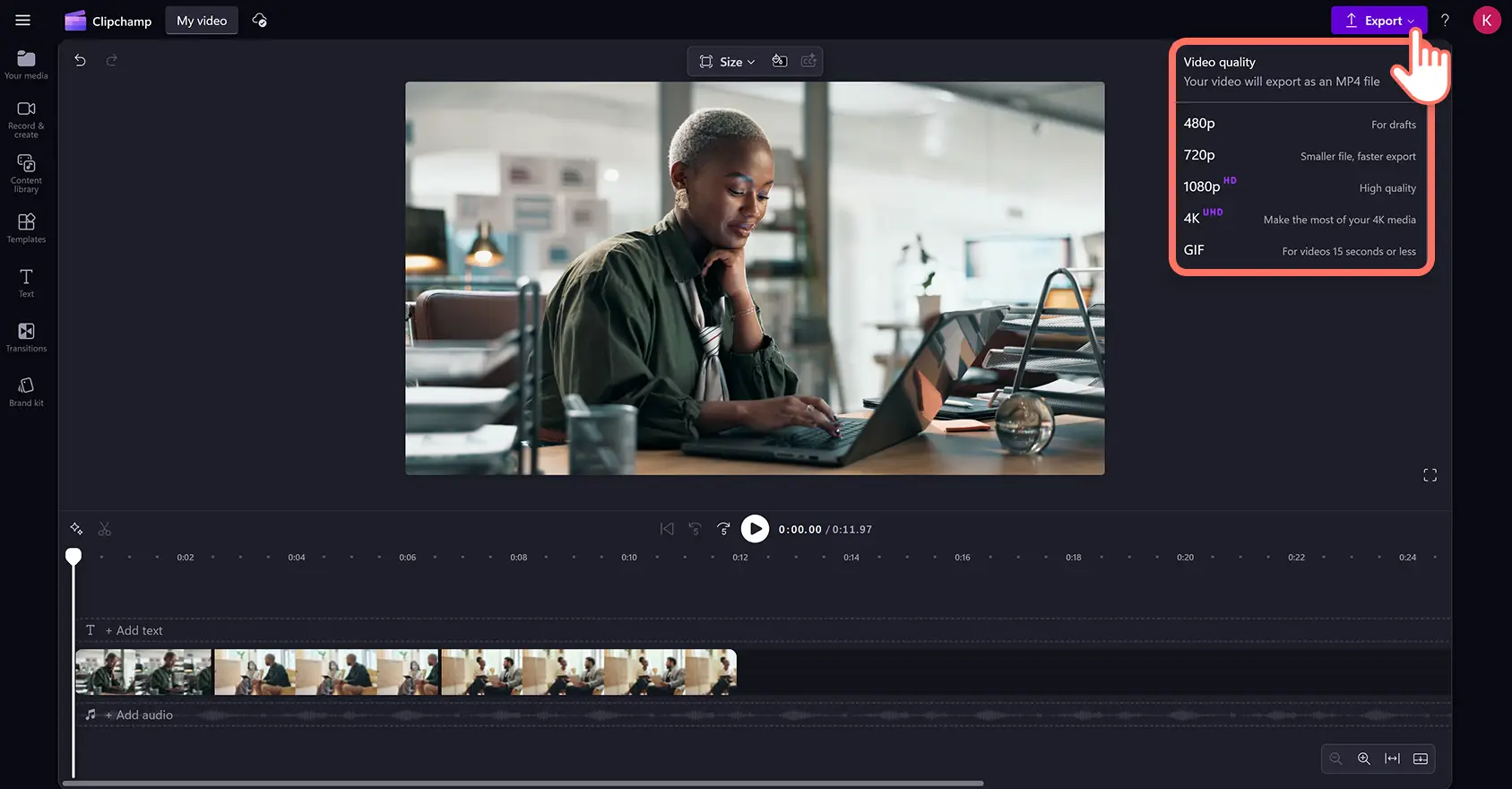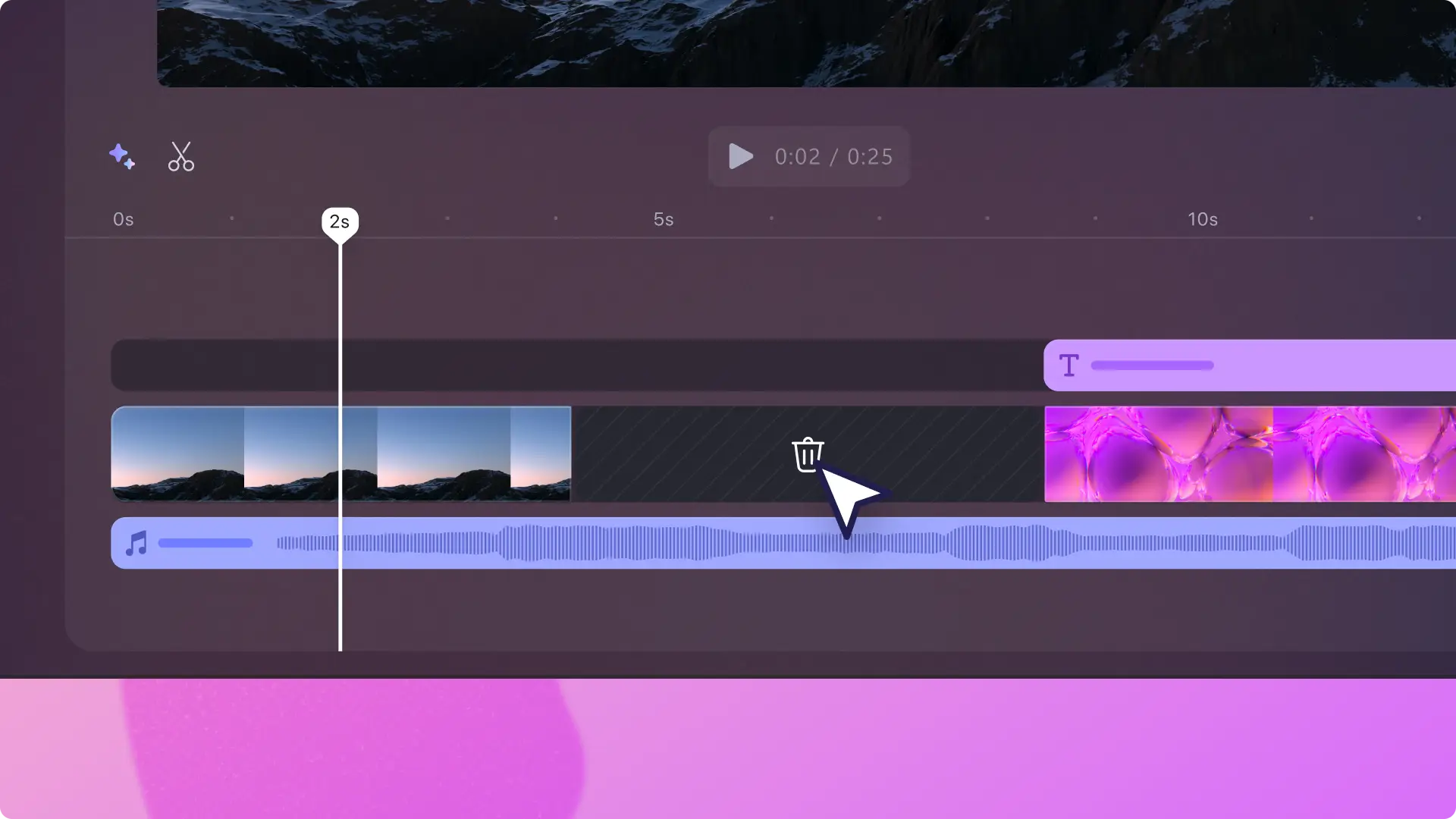Heads up! The screenshots in this article are from Clipchamp for personal accounts. The same principles apply to Clipchamp for work and school accounts.
On this page
Easily delete unwanted parts of a video, trim away mistakes, and cut media to the perfect length with the online video trimmer. Transform videos for free in seconds by trimming away excess footage, bloopers, and awkward silences without leaving your browser.
You can even trim audio recordings, music, graphics, and images to keep viewers entertained for longer. Once MP4 file or MP3 files are the right length, polish videos with beginner-friendly video editing features like rotate, resize, crop, and transitions.
Read on to explore how to trim videos, audio, images, and graphics using the video trimmer in Clipchamp video editor.
How to trim video online
Step 1. Import videos or select stock media
Import media or add stock videos to begin. Click on the import media button in the your media tab on the toolbar to browse computer files, or connect to OneDrive.
If you would like to include any stock footage like videos and images, click on the content library tab on the toolbar. Browse the royalty-free video library to select the right stock for your video. Use the search bar to look for stock based on keywords or click on the see more button within a video category.
Drag and drop your videos onto the timeline.
Step 2. Trim videos on the timeline
Trim videos with the online video trimmer tool
The video trimmer uses a dragging method to trim assets on the timeline. To trim the length of a video, click on the video on the timeline so it’s highlighted. Move the handles to the left of the timeline to trim the video length. If you trim too much of your video, just drag the handle back to the right to recover video footage.
To trim multiple assets at once, try the multi-item editing feature. Hold down the shift key (Windows) or command key (MacBook) on your keyboard, then click each asset on the timeline then drag one of the handles to trim.
Gaps will appear when assets are trimmed using the video trimmer. Your assets will now appear on the timeline with gaps between them.
To remove the gaps between your clips, right-click on the gap, then click on the delete all visual gaps button. You can also click on the delete this gap button on the timeline to remove gaps one by one.
Trim videos by editing the timestamp duration
If you would like to trim video length more accurately, precisely change the timestamp duration of selected assets. Click on one or multiple clips on the timeline so they are highlighted. The length of the assets will then appear above in the timeline ruler.
Hover over the timestamp, then click to edit the duration. Type in a desired clip length, then press the enter key (Windows) or return key (MacBook) on your keyboard. Selected assets will now trim to the new specified duration.
Trim videos using the split and delete tool
You can also trim assets by splitting clips and deleting the unwanted footage. Click on the asset on the timeline so it’s highlighted, then move your seeker to the timestamp where you would like to split. Click on the split button to cut the video clip.
The video will now be split into two parts. Click on the excess footage on the timeline so it's highlighted, then press the delete key on your keyboard to remove assets from the timeline.
There will now be a gap on the timeline where the asset was trimmed. Right-click over the gap then click on the delete this gap button to remove the gaps between your clips on the timeline.
Step 3. Preview and save videos
Before saving the final video, make sure to preview by clicking on the play button. When you’re ready to save, click on the export button and select a video resolution.
How to trim a YouTube video online
Trim YouTube videos to turn them into short-form content for Reels or Shorts using Clipchamp video editor. Follow the step by step tutorial below.
Download YouTube video to your device.
Import the YouTube video into Clipchamp video editor.
Drag and drop YouTube video onto the timeline.
Trim YouTube video using the trimming handles.
Click on the export button and select a video resolution to save.
Watch how to trim a video in 90 seconds
For more help, check out our YouTube tutorial on how to trim videos fast and free using the video trimmer.
If you're looking for more ways to personalize videos, check out how to remove audio from video, or explore how to remove silences from videos with AI.
Transform your videos for social media my trimming any asset in seconds using the video trimmer in Clipchamp video editor or download the Microsoft Clipchamp Windows app.
Frequently asked questions
Can I trim video audio in Clipchamp video editor?
The online video trimmer lets you easily cut any unwanted audio, videos, images, or graphic assets for free, without having to download any external software.
How do I trim part of a video?
If you would like to trim a specific section of a video or audio clip, use the split tool to separate your media into three sections. Go to the specific timestamp where you would like to split the clip, repeat the process at the ending timestamp and delete the clip in between. Use the split keyboard shortcut for faster editing.
Can trimming change the meaning of a video clip?
Trim away parts of a clip that doesn’t suit your video’s style, aesthetic, or genre using the online video trimmer. You can communicate different meanings to your viewers by trimming clips, rather than keeping a lengthy clip.
How do I trim a video on Windows 11?
Easily trim videos for free using the online video trimmer in the Clipchamp Windows app.